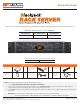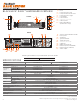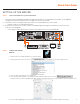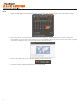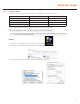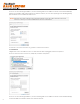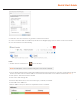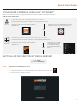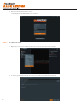Quick Start Guide
Quick Start Guide
9
OPTION 1: Double-click the DW Spectrum®
desktop icon.
OPTION 2: Go to ‘Start’
on the bottom left and
select DW Spectrum®
in the Digital Watchdog
folder
WINDOWS-BASED SOFTWARE MANUAL LAUNCH
To launch the DW Spectrum® software on the Windows-based server:
OR
Configure Cameras using DW IP Finder
Refer to the camera’s QSG to configure Digital Watchdog camera’s IP address using DW IP finder.
Spectrum Client
OR
OPTION 2: Go to the dashboard on the top left side.
Search ‘DW’. Click the DW icon.
LINUX-BASED SOFTWARE MANUAL LAUNCH
To launch the DW Spectrum
®
Software on the Linux-Based Cube:
Linux OS OPTION 1: Double-click the DW Spectrum
®
desktop icon.
OPTION 2: Go to ‘Start’ on
the bottom left and select
DW Spectrum
®
in the
Digital Watchdog folder
OR
WINDOWS-BASED SOFTWARE MANUAL LAUNCH
To launch the DW Spectrum
®
Software on the Windows-Based Cube:
Windows
OPTION 1: Double-click the DW Spectrum
®
desktop icon.
Windows
STEP 1: Initial run from the Blackjack
®
server
1. Open the DW Spectrum
®
client by double click on the DW Spectrum
®
icon.
2. Click on the pre-configured server.
Login: admin
Password: admin12345
SETTING UP DW SPECTRUM® MEDIA SERVER
CONFIGURE CAMERAS USING DW® IP FINDER™
Refer to the camera’s QSG to configure any DW® IP camera’s IP address using DW® IP finder™.
DW Spectrum® IPVMS client
LINUX-BASED SOFTWARE MANUAL LAUNCH
To launch the DW Spectrum® software on the Linux-based server:
OPTION 1: Double-click the DW Spectrum®
desktop icon.
OPTION 2: Go to the dashboard on the top
left side. Search ‘DW’. Click the DW icon.
OR
Linux OS