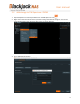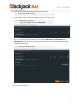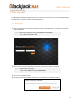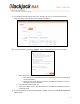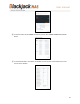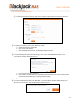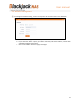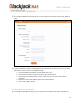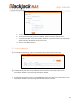User Manual
11
User manual
3.3. General management
① To manage the general setting, click on the “System” tab and then click on the “General”.
② To update a firmware, click on the “UPDATE” button.
a. Select the firmware update file.
b. Click on the “OK” button.
c. After updating the firmware, the Blackjack NAS will restart.
③ To restore Blackjack
®
NAS to default settings, click on the “FACTORY RESET” button. The
confirmation window below will pop up.
a. Enter the administrator password.
b. Click “APPLY”. All data stored on the HDD will be deleted and the entire system will be
restored to default settings, including network setting.
c.
④ To restart the Blackjack
®
NAS, click “RESTART”. The confirmation window below will pop up.
Click on the “OK” button, then the Blackjack
®
NAS will restart.