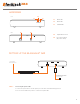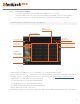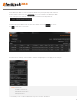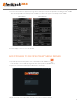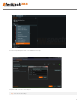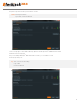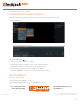Quick Start Guide
Network Attached Storage
®
NAS
3
1. From the Windows based Blackjack
®
server or any Windows
®
PC, open DW IP Finder™ by double
click on the DW IP Finder™ icon on the Desktop or click on DW IP Finder™ from Start Menu > All Programs > DW IP Finder.
2. If the DW IP Finder™ is not installed or not the latest version, download and install from http://digital-watchdog.com/support.
- Under Software, select DW IP Finder™ from the dropdown list.
- Then go to downloads section and expand software/rmware.
- Click on the download icon to download the DW IP Finder™.
- Then install the DW IP Finder™ by following the installation wizard.
* Requires DW IP Finder™ 4.3.15 or later version.
3. When the DW IP Finder™ is opened, it will scan and list all the DW cameras and Blackjack
®
NAS that are on the selected network.
STEP 2: Connecting to the Network
1. Locate the network switch where the DW Spectrum
®
IPVMS server is connected to.
(Blackjack
®
NAS must be on the same network as the DW Spectrum
®
IPVMS server where it will be added to).
2. Connect the network cable to the network port and to the network switch. (network cable not included).
NOTE It is required to use Gigabit switch for stable storage performance
Search for Devices
Device’s
Network Settings
Devices Firmware Version
Select which
Network to Scan
Camera’s Live
Thumbnail View
Show/Hide Thumbnail View
Filter Search Results
Device Name,
Model, IP Address,
and MAC Address
Firmware Upgrade