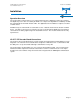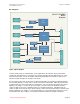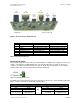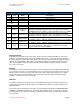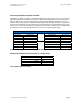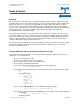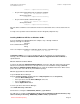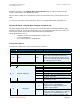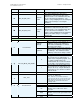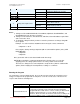User`s manual
VC-55™ PR Voice Codec Board
User’s Manual
Version 1.3
Page 8
Section 3 – Set-up & Control
Setup & Control
Digital Voice Systems, Inc.
The Speech Compression Specialists
Overview
The VC-55™-PR vocoder board can be set up and running in a matter of minutes. With a second VC-
55™-PR board you can use the UART connection to create a real-time full-duplex serial communication
link between two devices. Each board is shipped with the software loaded and ready to go. When
power is applies to the board the VC-55™-PR boots from the onboard flash and is up and running in
seconds. Users can write to the flash from the USB interface allowing customization of the VC-55™-PR
power up parameters. The board is equipped LEDs indicators that allow for quick and easy
determination of board’s operational status.
The VC-55™ Vocoder Board can encode data from either the handset or 3.5mm stereo jack (Line In)
connections. Which ever source is used the analog speech signal is first digitized by the on-board A-to-
D converter and then processed by the encoder and converted into a Formatted Data bit stream This
compressed bit stream which contains the respective data bit stream (the data rate depends on the
software setting) will be output to the RS-232 interface.
The VC-55™ Vocoder Board Decodes the encoded data received from the RS-232 connection and then
plays it back through the 16 bit D-to-A converter to the handset or output jack. The encoder and
decoder are fully asynchronous.
Installing USB driver INF files On Windows 2000/XP/Server 2003
To run the board in USB file mode it is necessary to install the appropriate drivers and connect to the
USB interface. To install the drivers
Step 1 Insert the CD into your PC.
Step 2 Create a folder on your C:\ named VC55
Step 3 Copy the entire contents of the CD this folder
Step 4 Open a command prompt window
Step 5 Go to theC:vc55\vc55usbdrv folder (from the command line) type
cd C:\vc55\vc55usbdrv
Step 6 Be sure that the following files are in this folder (to print to screen the files in this folder)
type
dir
the response will be
c5509a.inf
vc55r10.inf
wd_utils.dll
wdreg.exe
wdreg16.exe
windrvr6.inf
windrvr6.sys
Step 7 Copy the wd_utils.dll file to your C:\windows\system32 folder type
copy wd_utils.dll C:\windows\system32
Step 8 Now use the utility wdreg to install WinDriver's kernel module on the computer by typing
the following:
wdreg -inf windrvr6.inf install
the response will be
DVSI Confidential Proprietary