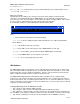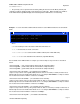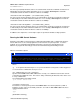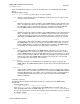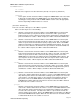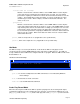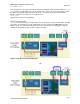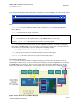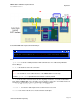User`s manual
AMBE-3000™-HDK Development Board
User’s Manual Version 1.1
Page 21
DVSI Confidential Proprietary
Operation
The –ppt and –uart command options may be combined with any of the command option except
–dualhdk and -dualhdkskew.
Data Pass Through
The HDK provides the ability to pass analog speech input from the handset or RCA jack input
connections as raw PCM data through the AMBE-3000™ Vocoder Chip with out performing any
processing of the data. Passthru may be used in either Codec Mode or Loopback Mode. This enables
the user to gain an understanding of the data path for testing and verification.
A command line example to set the HDK in Codec Mode Passthru follows:
C:\ Command Prompt
-
’
X
-hdkcom -q -port COM4 460800 -ppt -passthru -play <filename>
where
-q stops the DVSI Licensing Notice from being displayed
-port COM4 is the PC’s COM port that the HDK communicates on as indicated by Windows
Device Manger
460800 is the baud rate of the PC connection
-ppt sets the HDK to use the PPT Interface of the AMBE-3000™ Vocoder chip
-passthru sets the HDK to pass the data through the AMBE-3000™ Vocoder chip
-play sets the AMBE-3000™ vocoder chip into codec mode.
<filename> file to be played through codec mode.
HDK Software
The AMBE-3000™ HDK Vocoder board is set-up, controlled and operated from a PC. In order for the
PC to work with the HDK a USB cable must be used and USB drivers must be installed. See the USB
Connection Section on how to install the USB drivers. Once the connection between the PC and the
HDK is established the HDK software should be installed on the PC.
The AMBE-3000™-HDK Development Board kit includes a CD with a PC executable program
(hdkcom.exe). This software should be copied from the CD into a user created directory located on a
C-drive named C:\hdk. This executable program enables the user to, control the HDK mode, compress
and record analog speech input data to a PC via the USB interface, or decode a previously encoded file
and play it out of the analog outputs.
Installing HDK program file On Windows Vista/XP
Step 1 Create a folder named C:\HDK on the PC.
Step 2 Copy the entire contents of the CD provided with the HDK into this folder.
Step 3 When the copying of all the contents is finished go to the C:\HDK directory and unzip tv.zip
file to C:\HDK\tv. This compressed data file contains test vectors that may be used for vocoder testing.
Step 4 Before continuing on review all of the documentation in the C:\HDK\Docs directory.