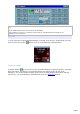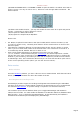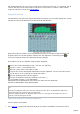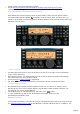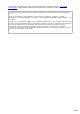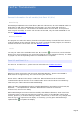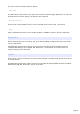Specifications
Since TRX-Manager can not control the CW Pitch of the K3 (until now), it is important you fill
in Pitch with the current value under Preferences/Transceiver in order to scale IF Shift
range for CW and to center the CW Bandwith.
Graphic Equalizer
The EQ button (11) opens the Graphic Equalizer from which you can easily display the current
settings and set up the 8 bands of the RX/TX Audio Equalization.
Equalizer (Bargraph mode)
Please press GET to read the current equalization from your K3. After a GET command, the
program copies the current equalizer settings into the clipboard. If necessary press to
reset your changes (unless the clipboard has been altered).
Press SET to set up your K3/KX3 using the data displayed ;
Saves the current Equalization (RX: .req files, TX:.teq files).
Opens a .teq or .req equalization file
Resets (clears data) each sliders to 0dB
Copies the current (displayed) Equalization into the clipboard. You may use this function
to set up macros or to exchange your data with others...
Pastes clipboard values into the graphic
Opens the prperties dialog box (setting up of colors...)
RX/TX Toggles from RX <-> TX Equalization
GET Reads current Equalization (and copies the values into the clipboard)
SET Set up Equalization using displayed data
Notes
Data format (clipboard, files) uses the CAT command format: TE for TX Equalization, RE for RX
Equalization (RE CAT command still not supported),
While the graphic Equalizer is displayed and running, it is strongly recommended you do not
make any manual change to the K3.
Spectrum analyser and Pan Adapters
Various options are possible:
See TRX-Pan: A Panoramic Spectrum Analyser for SDR or Panadaptor connected to the IF
Page 85