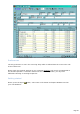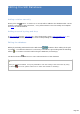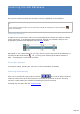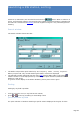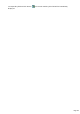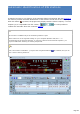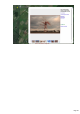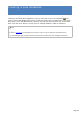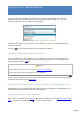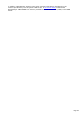Specifications
Importing a SW Database
Various functions are available to make easier the creation of SW databases. Files are
imported by pressing the Open button and selecting the desired format (.csv .swl). All
imported stations will be added to the database !
Using the Open button you may create a new database or open an existing SW database
(.mdb as extension).
The Save button provides export using the CSV format (Excel).
Creating, Loading a database using Excel
Using a spreadsheet as Excel may be very convenient for creating a large database from
various sources. Once your database has been created under Excel, you may import it into
TRX-Manager by using a CSV file.
Warning
Before loading the CSV file and if necessary, create a new database,
All imported stations will be added to the current database.
It is recommended that you first export a database into the CSV format by using the Save
button : please examine the structure of the file which has been created by TRX-Manager for
a better understanding of the CSV format.
Loading old SWL files (created by FT-Manager or TRX-Manager V2.X)
TRX-Manager V5 can import old SWL files. Warning: unlike FT-Manager or TRX-Manager V2.X,
imported stations will be added to the current database.
Loading other Short Wave database
Please note a compilation of the HFCC public data is available from the TRX-Manager's web
site . A version is included with the CD ( \Demos\HFCC folder).
Page 349