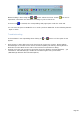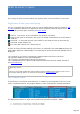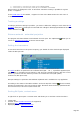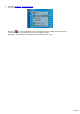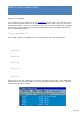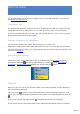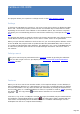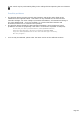Specifications
C : Confirmed (C), Worked (W), New (N) for BAND+MODE
D : Confirmed (C), Worked (W), New (N) for all BANDS and MODES
DXCC Country is displayed in clear. If more than one DXCC Country is possible for a given
prefix, a ? appears.
If the LoTW users list is installed, * appears in front of the DXCC Status for each user of
LoTW.
Tracking a callsign
Tracking a particular callsign is possible ; you have to define the callsign to track from the DX
Tracking dialog box. If a DX Spot is found with this callsign it will displayed whatever its DXCC
Status with this icon .
Distance azimuth - azimuthal projection
The program calculates distance and azimuth for each spot. The mapbutton allows you to
create an azimuthal projection of the 25 last DX-Spot
Setting the transceiver
To set the transceiver on the spot's frequency you double-click the desired spot displayed
under the DX Spot tab:
Select the DX-Spot tab, double-click the desired spot
If a Split condition is specified in the comment field (QSX... UP...), a powerful algorithm (but
not infallible !) calculates the TX frequency and sets the transmit frequency with the correct
offset. If you don't like this feature you have to uncheck the Auto QSX option (
Preference/DX-Spots tab).
DX-Spot Callsign is copied into the Windows clipboard and is available for any application.
According to the status of the Main toolbar's Tools/DX Squelch button (if RX is muted),
AF Gain (if supported) is set to its previous value. RX mutes after the delay specified under
the Preferences/Transceiver/Band Plan tab.
Sorting DX-Spots, context menu
A right click on Spot opens a context menu and allows you to activate various functions :
instant QSY
transfer to the second transceiver (if supported)
displaying DXCC
displaying CD-Rom (QRZCallbookBuck)
Page 323