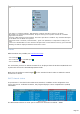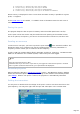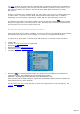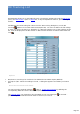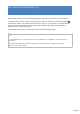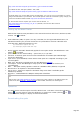Specifications
http://new.dxsummit.fi/api/v1/spots?content_type=csv&include=5MHz
- To obtain the last 100 spots (&limit= 100) onHF
http://new.dxsummit.fi/api/v1/spots?content_type=csv&limit=100&include=HF
Practically when you use the Web version of DXSummit, you can see your current filter as a query
string in the URL field of your browser. The full description of the API commands (query strings) can
be found in the DX Summit Tutorial http://new.dxsummit.fi/#/tutorials
(2) Simon's DX Cluster requires you use the CSV file format, i.e
http://www.ham-radio.ch/dxc/top_50_all.csv (default). See also the API's tutorial
Home/Technology)
Setting up the Web Cluster
Web-Cluster requires some parameters to be entered from the Preferences/Software/Web
Cluster tab as follow :
HTTP addresses (URL) for spots. You may customize, for the supported WebClusters, the
URL which matches your personal choices but it is preferable to avoid an URL with more
than 250 spots. Default parameters are for :
(1) DXSummit (Spots ALL 50)
(2) DXScape (Spots WW ALL 25)
Delay between automatic downloads (applies if Auto option and/or the WebCluster's auto
button is checked)
option for automatic downloading : spots from (1) or (2) URLs
Stacked: if checked, Spots from successive downloads accumulate (but TRX-Manager
checks for duplicates)
Spot status (recommended): DXCC Status of DX Spots are computed according to your
current logbook
MAP auto: DX Spots are displayed on the TRX-Manager's DX Map
Load Spots: forces TRX-Manager to keep spots in memory between sessions (not
recommended)
DE<... : DX Spots send by Spotters outside of a 5000Km radius (default) are ignored
Max distance for Spotters in Km (default=5000)
Server data : distance to Spotters calculated using server data if available (prefix
database by default)
BlackList : enable/disable the DXSpot and Spotter's blacklists
Note
Web-Cluster and Telnet/Packet DX-Clusters share many other options to be defined from the
Preferences/DX Spots tab : such as Log filter, DXCC-Filter, DX-Filter, DX Tracking list...
Operation
The Web Cluster Interface opens from File/Web Cluster sub-menu or from the Tools Bar's
button . You may have to resize the window or to resize each column (clicking or
resets to default settings) to display all desired information.
Downloading the spots
Page 320