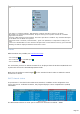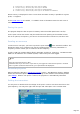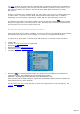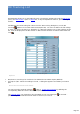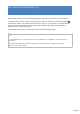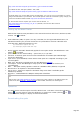Specifications
If a Split condition is specified in the comment field, a powerful algorithm (but not infallible !)
calculates the TX frequency and sets the transmit frequency with the correct offset. If you
don't like this feature you have to uncheck the Auto QSX option (Preferences under
DX-Spots).
If RTTY is specified in the comment field, the transceiver can be set to a specific mode such
as LSB or FSK... to select from the RTTY frame (Preference/DX-Spots tab). In addition,
depending on the way RTTY is generated, a Shift with the spot frequency can be set.
According to the status of the Main toolbar's Tools/DX Squelch button (if RX is muted),
AF Gain (if supported) is set to its previous value. RX mutes after the delay specified under
the Preferences/Transceiver/Band Plan tab.
Sorting the spots and particular functions
Sorting the spots by any field is available. You have to click the corresponding column header.
This feature may help you to find a callsign or to check for a specified band activity.
A right click on Spot opens a context menu and allows you to activate various functions :
instant QSY
transfer to a sub-transceiver (if supported)
displaying DXCC
displaying CD-Rom (QRZCallbookBuck)
launching DX-Atlas, Go-List HAM Cap ...
searching or direct logging :
BlackList: the selected DXspot and/or the Spotter may be added to the blacklists of
undesirable spots. The blacklists can be manually edited (under
AppData\..\TRX-Manager\Spots\BlackDX.txt & \BlackSpotters.txt).
Also note that the DX-Spot Callsign is copied into the Windows clipboard and is available for
being pasted into any other program.
See also Drag and drop (drag and drop of spots are supported into a list of frequency, the
logbook, the DX Map ...).
Page 313