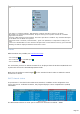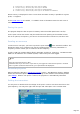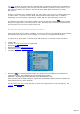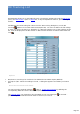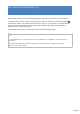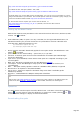Specifications
A : Confirmed (C), Worked (W), New (N) for BAND
B : Confirmed (C), Worked (W), New (N) for MODE
C : Confirmed (C), Worked (W), New (N) for BAND+MODE
D : Confirmed (C), Worked (W), New (N) for all BANDS and MODES
DXCC Country is displayed in clear. If more than one DXCC Country is possible for a given
prefix, a ? appears.
If the LoTW users list is installed, * is added in front of the DXCC status for each user of
LoTW.
Saving the spots
The program keeps the last 90 spots in memory and on hard disk (DXCluster.txt file).
So the spots of the last session may be recalled for each opening of the terminal screen:
this is an option (Load Spots.) you have to choose from the Preferences/Terminal tab .
Sending an announce
To announce a new spot, you have to press the spot button of the Terminal's toolbar. The
dialog box helps you to compose your spot by recalling all the necessary information. A
frequency button allows you to recall the current frequency.
If Split is ON, the comment field is filled in with QSX and the TX frequency. DX GRID>YOUR
GRID can be added to the comment (V/UHF) if the DX has just been logged.
Notes
Always give the frequencies in KHz,
Understand that if you announce a spot that is just logged and the Worked option is checked
under Log Filter (Preferences/Terminal) your spot will NOT be displayed...
Azimuthal projection
When pressing the DX Spot azimuthal projection button , TRX-Managers shows a window
where the last 25 DX-Spots are projected according to their distance and azimuth position
(see DXMap). When a new spot is received, the projection is automatically refreshed.
Setting the transceiver
You only have to double-click the callsign of the spot in order to set the transceiver to the
spot frequency. You may also right click the spot and select QSY in the context menu.
Page 312