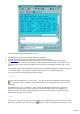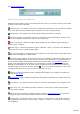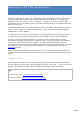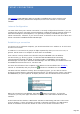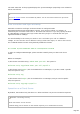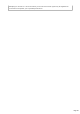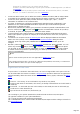Specifications
DX Cluster ™
If you connect a DX-Cluster through the Terminal module (via the Internet and/or Packet
radio), TRX-Manager analyzes and displays the DX-Spots under the Terminal's
DX-Cluster tab; Telnet and Packet Spots are mixed: Telnet spotters are displayed in lower
case and Packet spotters in upper case.
Packet: You don't need to be connected to the cluster to use this module. TRX-Manager
understands informations exchanged between nodes (PC11 spot format).
Each new spot is also displayed in the lower frame of the Terminal screen and in the status
bar.
Terminal's DX-Cluster tab
Double clicking Spots sets the transceiver and a right click opens a comprehensive
context menu.
Preferences for DX Spotting (Preferences/Terminal & Preferences/DX
Spots tabs)
Terminal tab
Load Spots forces TRX-Manager to load DX Spots of the previous session at opening of
the Terminal (not recommended),
Spot status (recommended) DXCC Status of Spots are computed/displayed according to
your current logbook database,
DE<... spots send by Spotters outside of a 5000Km radius (default) are ignored,
Max Distance of spotters in Km (default =5000)
Server data : distance to Spotters calculated using server data if available (prefix
database by default)
BlackList enable/disable the DXSpot and Spotter's blacklists
Telnet port defines the default Internet port (see also Telnet connections )
AF Auto-QSY If Stops Saver is checked, TRX-Manager disables your screen saver
accordingly.
Auto-connect: see Telnet connections
CW Skimmer: see CW Skimmer interface
DX Spots tab
Band/Mode filters: TRX-Manager provides filtering by Band and Mode as follow:
If Auto is checked, TRX-Manager rejects spots outside of the frequency range of
your transceiver.
Page 309