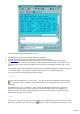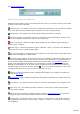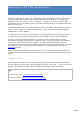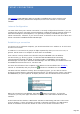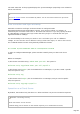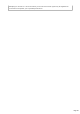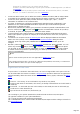Specifications
Telnet connections
The Terminal of TRX-Manager makes it possible to establish two Telnet sessions (TCP
protocol) simultaneously with distant computers/servers over Internet or a local area
network.
Internet Configuration
You must check that your Internet connection is correctly configured and functions: you can
configure the Internet connection from the Window's configuration panel (Internet options) or
from Internet Explorer (Tools/Options). It is generally necessary to disable the proxy for
Telnet connections; moreover, if you use a Firewall, it will have to be to set not to block the
Telnet connections established with TRX-Manager.
Establishing a connection
To connect you to a distant computer, you must know either its IP address or its full name
and the Port number.
IP address is a succession of groups of digits separated by dots (xxx.xxx.xxx.xxx). In
general, the full name of a computer is much easier to remember.
Port number is 23 by default for Telnet but may be embedded in the IP Address:
xxx.xxx.xxx.xxx:yyy where yyy=port; i.e 193.191.136.222:8000 allows connecting
193.191.136.222 through Port 8000. If the Port number is embedded in the IP address,
TRX-Manager uses this port. Otherwise TRX-Manager uses the default port number which can
be modified from the Preferences, Terminal tab.
You enter the full name of the computer or its address in the Hostfield of the Terminal (
Telnet1 or Telnet2tab) and you press the go button to establish the connection.
The Host text box maintains a history list of everything typed ; you are able to choose
previously entered items by selecting them from the list. To delete an item, select it and press
the DELETE key on your keyboard. To display all items, clear and double-click the text box.
When the connection is established, the button appears as pressed ; to close the
connection you can press again this button or type Q in the transmission window of the
Terminal.
At the bottom of the window, a WD button activates a Watch Dog (CR sent to the server
every 2 minutes). If auto-connection at startup is selected (see below), the REC button
allows an automatic reconnection almost as soon as the current connection is lost.
Page 305