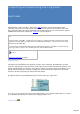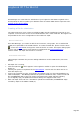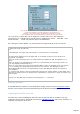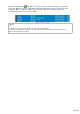Specifications
Exports only QSOs with Export field checked
QSO are unchecked after you click SIGNS(TQSL)
The LOTW button opens the LOTW WebSite using your login and password.
Note
(0) If TQSL is set up for "administrator mode", you must run TRX-Manager in administrator
mode or set OFF UAC to launch TQSL from TRX-Manager (otherwise you get a TQSL Error)!
(1) the TQSL icon does not appear if TQSL is not properly installed,
(2) if you periodically submit your QSOs to the ARRL's LOTW, you may choose exporting from date
to date or you can keep the Export Field for that use so that only the necessary data is exported -
you may also set up the program to update the QSL_S fields after Exporting
(3) you should use the LOTW button to test the validity of your login and password before the first
upload. The DEMO version does not save this information,
(4) the Upload complete message at the end of the process does not mean your file has been
accepted.
Updating your database from LOTW
The ADIF format is required to exchange data with the LOTW. When you receive the status
report from the LOTW in the ADIF format, click the Open button of the Logbook , choose
the ADIF (.adi) (*) or LOTW (.txt) format and select the corresponding file. If a LOTW
report is recognized, a dialog box prompts and allows you to choose how to update your
database.
For all QSOs of the report, the QSL_RCVD field will be updated (to D by default, for Digital)
and other selected fields may be updated too according to your options. However, if a QSO is
already confirmed (QSL_RCVD = Y), it will NOT be updated.
Page 296