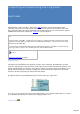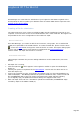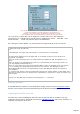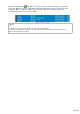Specifications
Importing is done by pressing the Open button of the Logbook ; the choice of the format
is made through the Windows common dialog box (Open… ) :
During import, the program may report errors(incorrect or empty fields) ; these errors are
frequent but often without consequence. After the file has been imported, you have to
perform a DXCC Update from the Tools menu in order to update the DXCC codes as well as CQ
and ITU zones.
Note
The export field for any imported QSO will be filled in with NO (unchecked)
Imported QSO's will be added to the current data base (LOTW report files excepted)
Exporting
TRX-Manager exports to the CSV (Excel), Log-EQF CABRILLO and ADIF (Amateur Data
Interchange Format) formats .
Exporting is launched by clicking the Save button of the Logbook the choice of the log
format is made through the Windows common dialog box ( save as…).
Once you have selected the file to export, the Export dialog prompts and allows you to
choose the QSO's to export (by Export or QSL_Sent field status, Date and Operator), the
required conversions for QSL fields = D and which action to take after exporting (no
action/uncheck QSO's, update of QSL fields). You may also use and edit the last SQL Query
(SELECT) to choose QSOs to be exported.
The Export button launches the process.
Notes
When exporting to aLog-EQF file : the corresponding QSO's are added to the Log-EQF data
base.
When exporting to a ADIF text file (.ADI extension), if the file already exists, it will be deleted
and replaced with the new data
When exporting to CABRILLO, you must have CONTEST mode enabled. TRX-Manager uses the
current contest settings.
Page 293