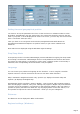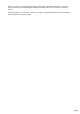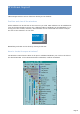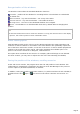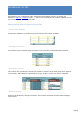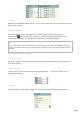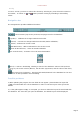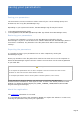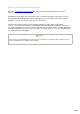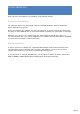Specifications
Saving your parameters
Saving your parameters
The Parameters/Save Parameters subenu saves all your current settings (Setup and
Preferences) into a reg file (TRX-Manager.reg).
Depending on your system and version, the TRX-Manager.reg file may be located:
1.
in the TRX-Manager\Backup folder
2.
in the AppData\Local\TRX-Manager\Backup folder (by default since TRX-Manager V5.X)
Restoring your parameters
To restore your parameters, you have to exit TRX-Manager and double click the
TRX-Manager.reg file or use the TRX-Tools software delivered with TRX-Manager (Restore
Parameters command). Pay attention to the file paths which will be restored with your
settings..
Exporting the parameters
It is possible to restore your parameters into an other computer by running the
TRX-Manager.reg file.
Please pay attention to the file paths which must be the same ones as on the computer on
which the TRX-Manager.reg file has been created. You must then use the same organization
of your hard disk.
Warnings
Do not export the parameters into an other computer if it does not have the same screen
resolution or does not have the same folders structure.
Do not export parameters from a 32 bit system to 64 bit systems (or vice versa).
If this operation is done by mistake, you may have to invoke the TRX-Manager's
Windows/Reset submenu for each layout in order to restore the default positions of each
window or to delete the whole Registry key (HKEY_CURRENT_USER\Software\VB and VBA
Program Settings\FT-Manager).
About the registration
The registration information is not saved.
It is recommended to restore the parameters AFTER you register the software: in some case,
restoring the parameters may erase your registration.
Page 28