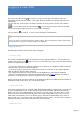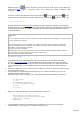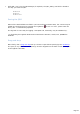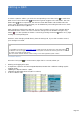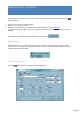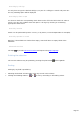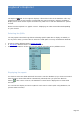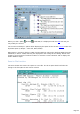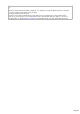Specifications
Editing a QSO
To select a QSO for edition, you click the corresponding row of the Listing to make that
QSO current. Then select Edit tab and the log book toggles to the edit mode: The new
QSO button looks as unpressed, the title bar shows Edit Mode and the fields take the
colors of the grid (this last functionality can be disabled by unchecking the Edit Color check
box under Preferences/LogBook).
After changing a field from the Edit tab, if you click in another record, your changes will be
discarded and not saved. You have to save the change into the database using the Log
button . It is also possible to delete a contact by pressing the delete button or by right
clicking the corresponding line.
However, after changing a field directly from the Listing tab, if you click in another record,
your changes are saved.
Notes
It is possible to toggle from new QSO mode to Edit mode by pressing the new QSO button :
this button acts as a toggle. The fields of the new QSO are saved in memory (but not in the
log) when you toggle to Edit mode.
Click the column header button of the Listing to sort the logbook by that column
Context menu
From the Listing tab , a context menu (right click in a record) allows you :
deleting and logging off a QSO,
to duplicate a QSO for the same Freq/Mode/Date/Comment but a different CallSign (Quick
Logging mode),
updating the Export Field for a QSO,
updating the QSL field when the QSL is received,
to force a DXCC code.
A right click opens the context menu
Page 274