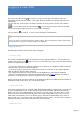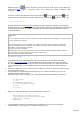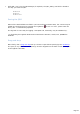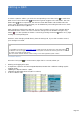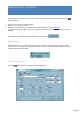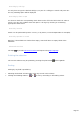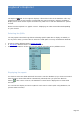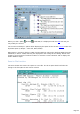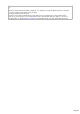Specifications
Logging a new QSO
Press the new QSO button (or Ctrl-N) to create a new QSO. The button looks as if
depressed and the title bar shows : New QSO. Please introduce the callsign and press the
TAB button.
Use the TAB key to move from one field to another in the log panel. Use the more button
to access more fields. The clearbutton ( Ctrl-D) may be used to clear all the fields
and to start logging again. Use Ctrl-C to give CALL field focus.
The Log button (or CTRL-S or F12 ) saves the QSO in the database.
Real Time logging
To log your QSOs in real time (automatic update of Date, Time and Frequency fields), please make
sure the Real Time option is checked (Preferences/Logbook).
Logging modes
TRX-Manager features several other ways of logging:
1) Classic mode
This mode is comparable with that proposed by other logging software's : you introduce the
callsign and you press the button (Ctrl-Ins) or the Enter key. This action has the following
effects (in sequencing order) :
- if the Copy check box is checked (Preferences/Logbook), the logbook's fields are filled in
using the most recently entered information,
- if the Auto logging check box is checked (Preferences/CD-Rom), the empty logbook's
fields are filled in with the data of the CD,
- the callsign becomes the current callsign and all windows are consequently updated,
- Distance and Azimuthare calculated and displayed from the DXCC window according to
the Prefix or the Gridsquare field if it comprises at least 4 digits.
Please note that the program responds to the Keyboard's Enter key ONLY from the Callsign or
Gridsquare fields (if the cursor is in one of these fields).
2) Ultra-fast mode
Ultra Fast Logging must be checked under Preferences/Software, Logbook tab, pressing F12
or Enter (depending on your choice) populates the fields (like Enter above) and saves the
QSO in one click. This logging mode is convenient if you don't have any other data to save.
Please note this function automatically fills in the various fields ONLY if the cursor is in the
CALL field. Consequently, you log as follow: type in the CALL and immediatly press F12 (or
Enter)! That's all. If you choose F12 (recommended in most cases), you may still use Enter to
populate the fields, edit them and press F12 to save the QSO.
3) DX Spot mode
Page 271