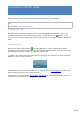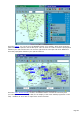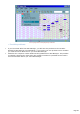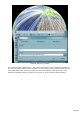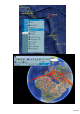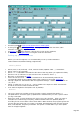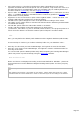Specifications
An editing tab to input a new QSOor edit an existing QSO,
A listing tab using a configurable grid for a general view of the data base, QSO
selection or sorting by any field,
An Explorer tab which displays a Hierarchical view of the database,
A data control(navigation bar) to navigate inside the data base.
Setting up your Preferences
Before you use the Logbook, it is recommended you set up some Parameters
under Preferences/Software dialog (Logbook tab).
Fields by default
RST S (sent) or R (received) : fixed, Contest format (CQWW: 5914...), customized...
QSL S (sent) or R (received),
QSL S = Y => QSLSDate field filled in with date of the day (when you update this field),
QSL Sent via (to indicate if a QSL has been sent via bureau, direct...),
Message to be printed on Labels,
Power and Transceiver : Auto or Userdefaults to be automatically added in the
corresponding fields of the Logbook (Auto power requires a connected wattmeter ),
Callsign (Operator field filled in with the registered Callsign) + Suffix if needed such as
/P / M /2...
Suffix: a suffix such as /P /M /2... can be added to the Operator field. Check Suffix
and fill in the text box with the desired Suffix.
User-defined logbook's field (title Track by default).
Behavior
The Copy check box provides recall of the most recently entered information (*)
The QSO Before check box pops up QSO Before window when you click a spot or when
you log a new QSO.
Real Time mode: in most situations this option must be checked ; when you enter a
new QSO (not continuously) Frequency, Mode and Date fields are updated (filled in)
according to the current data. If Real Time mode is NOT checked, the program ignores the
current data and each time you create a new QSO, TRX-Manager keeps the last entered
Date, Time ON/OFF, Frequency and Mode. This option is useful ONLY if you enter QSOs
from an old paper logbook...
Page 269