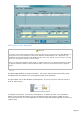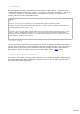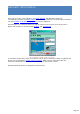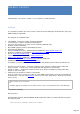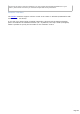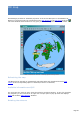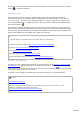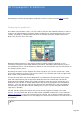Specifications
Any left click on map draws a vector to aim the direction. You only have to press the rotator
button to rotate the antenna.
Loading a map
This projection will show up on any background of your choice. Of course it would be
interesting to choose an azimuthal map as a background but TRX-Manager is not able to
create the map . You must use a separate program to create a map and you need to save
the corresponding image as a BMP or JPG file ; then you load the map into the window using
the open filebutton .
The software stretches the BMP or JPG file so its size fits the windows but, for good quality,
please create the map by approximately copying the same size as the largest window you will
be using. The size of the map must be 40000 km x 40000 km (world map) and the globe must
be the same diameter as the length of the sides of the square.
How to find a MAP ?
If you are looking for a program able to draw this map, you should visit:
The World according to GARP on http://www.schaik.com/garp/garp.html
AZ_PROJ on http://www.wm7d.net/azproj.shtml
GMT on http://gmt.soest.hawaii.edu/
NS6T's Azimuthal map on http://ns6t.net/azimuth/
Azimuthal Equidistant Map by OK2pbq on http://ok2pbq.atesystem.cz
NCDXF's HF Beacons
The Beacons menu displays the positions of the HF beacons of the Northern California DX
Foundation, Inc . Opening the menu sets up the transceiver on the beacon's frequency :
your computer clock must be set to the correct time. The Cyclebutton allows an automatic
tracking of a beacon over the five bands.
To go back to the display of the DX-Spot, please click All Spots or any band button.
See also
HF Propagation prediction
There are a number of free programs that will help you keep your clock accurate ; a free
software is available on the NIST's web site at :
http://www.boulder.nist.gov/timefreq/service/its.htm.
Page 258