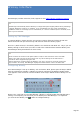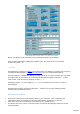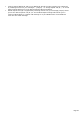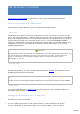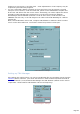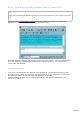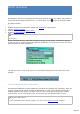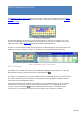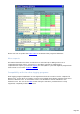Specifications
Winkey Interface
TRX-Manager provides extensive (local) support for the K1EL's Winkey & Winkey2 interface.
Winkey2, WKUSB
TRX-Manager automatically detects Winkey2. Configuration panel slightly differs taking advantage
of specific Winkey2's functions. In addition, if you use WKUSB you may assign each Winkey's
PushButton either to a message (macro undchecked) or a macro-command (macro checked) to be
sent to your transceiver.
Setting up TRX-Manager
To operate Winkey, please open the Parameters/Setup dialog and select the CW tab.
Select the Serial Com port from Setup/CW tab and check the Winkey option.
Dual Ctrl. (Dual Control) is checked by default. You should set OFF Dual Ctrl. only if you use
Winkey through a serial server (in order to reduce the communications between Winkey and
TRX-Manager during transmission of morse code).
Notes
Please uncheck the Internal CW option (TRX1..4 tab) for the transceiver to be used with
Winkey since CW Internal has the priority over any other settings of the CW Tab for a
transceiver which supports keying via CAT.
Opening the Keyer modules opens the Winkey's com port; the port is closed by closing the
Keyer module. At startup, TRX-Manager displays the ROM revision code in the status bar.
Configuring Winkey
Once TRX-manager is set up for Winkey, exit and restart. Now, please open the Keyer module
from the Tools/Keyer submenu. If Winkey is properly configured, the Winkey's ROM revision
code appears in the status bar and the toolbars of the keyer module shows a Winkey icon as
follow:
Keyer window and Winkey icon
Please note, each time you run TRX-Manager, Winkey is configured with the TRX-Manager's
settings. Consequently, the first time you run Winkey from TRX-Manager, it is important
you click the the Winkey Icon in order to configure Winkey.
Page 231