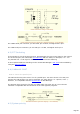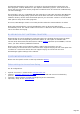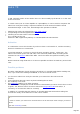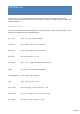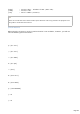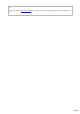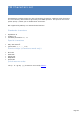Specifications
Auto TX
In CW, automatic switch of the station into TX is done normally by the Break-In or the VOX
of the transceiver.
In certain cases (use of a linear amplifier or a preamplifier), it can be useful to sequence the
switch into TX by first issuing a separate command to close the PTT line before actual
transmissions begin. In this case, TRX-manager then operates as follows:
1.
Switching into TX by the selected line (CAT, DTR or RTS)
2.
Incorporating the TX Delayspecified in Setup
3.
Checking of the state of the transceiver
4.
If TX, sending of the CW.
AUTO TX is Not supported by Winkey or a Kenwood/Elecraft CAT interface.
Activation
It is advised to not use this function if you do not have a real need for it, and the necessary
electronic interfaces are constructed.
To activate AUTO TX, you have to check the Auto TX option (Setup , under CW) : the
switch is done then by the CAT (RS-232) or the serial line (DTR or RTS) according to the
selection for the PTT line made under TRX1. CW is sent after the specified TX delay (CW
tab).
Please note that using the Break-In is then not possible and does not make any sense in this
case.
Possible problems
By safety, TRX-Manager checks that the transceiver is in transmit mode before sending CW ;
also, if you receive the message TX ERROR, it can have several causes :
you choose to switch into TX by the CAT but your transceiver does not have this
function,
your transceiver does not return any data indicating the TX mode,
the TX Delay is too short
the monitoring module is not under operation.
When TX ERROR is displayed, the CW interface is deactivated (you must close it then to start
it again). You will have also to choose a switch into TX by DTR or RTS line and/or, if
necessary, to increase the value for TX Delay.
In addition, it is possible that this function is unusable with some transceivers taking into
account the variety of the behaviors of the various models.
Tip
In order to check if your transceiver communicates to the PC the TX/RX mode changes, proceed as
follows:
1.
Open the monitoring module,
Page 223