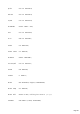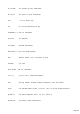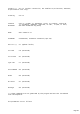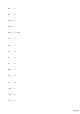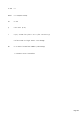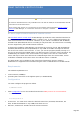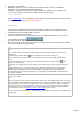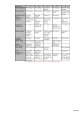Specifications
Web Server
TRX-Manager’s Web Server is a very different and alternative approach to the standard
remote control via Packet or IP.
Thanks to a Web interface, remote control is possible from any computer regardless of its
operating system (Linux, Apple, Android, SmartPhone…) equipped with an audio link via Skype
(or other). However, this method of remote control is more limited with less interactivity than
standard remote control.
The Web interface supports the most basic functions of the transceiver and provides rotor
control and a small CW interface. Audio transmission is not supported. Standard (or Real)
remote control and Web Server may be used simultaneously.
Warning
Making your IP address public exposes you to malevolent intrusions.
Quick Start
Before you configure the Web Server, it is recommended you perform a quick test using the
computer where TRX-Manager is running and the initial default parameters.
1.
Open the WebServer from the Transceiver/Web Server submenu,
2.
Keep the default parameters: (Port 80 checked, Password unchecked ),
3.
Activate the Web Server by clicking the OPEN button,
4.
Using the same computer, from your Internet browser, type in this URL in the address
bar : http://127.0.0.1 (*) and click the GObutton or click
5.
The Web Interface opens in the browser and you can familiarize with the controls
See also
Smartphone instructions by PDA (PDF)
(*) Note : 127.0.0.1 is not a local address but a standard address only used for a loopback
connection on a same computer. Do not use this address later for external access (Internet
or Local).
Setting up your router and your firewall
To allow access from the Internet, setting up the router (if you use one) is mandatory in
order to forward all incoming requests, for the specified port, to the computer where
TRX-Manager is running.
Below is the configuration of a Linksys router for the port 80. TRX-Manager is installed on the
computer which has a local address of 192.168.1.100.
Page 210