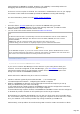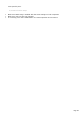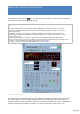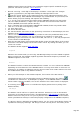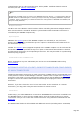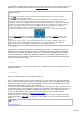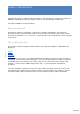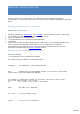Specifications
not supported by the Monitoring window can be used from the IP Control window. The Levels
window is not available in this mode (see Real Control mode for using the Levels window).
Operating tips
The program can check the status of the remote transceiver from time to time using the
Update button of the Monitoring.
The behavior of TRX-Manager in Remote mode may be different from its behavior with a local
transceiver; this mention especially applies to the scanning commands and filters. This is
because the interface is simplified to be able to work with all the different transceivers that TRX
supports. The commands available are very different from one transceiver to another; please
see your transceiver manual to check the availability of certain commands via Computer
especially the ability to switch to TX via the serial port, VOX control...etc.
If your transceiver features a step by step (incremental tuning), it is remotely controllable
from the Monitoring's Up/Down buttons or by using a Joystick (R Axis ). This
function - unfortunately not available with all transceivers - gives more precise and smooth
tuning.
Preferences (transceiver) : most of the preferences such as Tuner, Antenna, Linear, RF
Power, Band decoder, filters selection, Band Plan (...) must be defined from the SERVER
computer. However, AUTO-MODE is selectable from the CLIENT computer.
Wattmeter
TRX-Manager (CLIENT) does not read your Wattmeter directly ; it communicates with the
SERVER instance of TRX-Manager to read your wattmeter. This why configuring SERVER is
important. From CLIENT, if a digital wattmeter is connected to SERVER, Remote will be
selected as Wattmeter. Power and SWR will be displayed in the Monitoring window if you
select Remote from the meter combo box (please note the linear reminder window does not
support the Remote wattmeter).
Rotator
You select Remote as the type of Rotator (1 or 2) whatever the rotator configured on the
SERVER computer.
CW Keying
From the CLIENT station, the 3 possible choices are:
1.
If you choose Remote as the type of Transceiver, you may select CW Internal under the
TRX1..4 Tab (recommended) in order to allow CW operation from the CLIENT's Keyer window
whatever the type of keyer connected to SERVER. In that case, from CLIENT, you use your
keyboard for CW Keying (and only your keyboard).
2.
If CW Internal is not checked, Winkey can be selected from the CW tab if you want to use
a local Winkey device for CW keying. In that case, in addition to the Keyboard you may use a
paddle for CW Keying from CLIENT to SERVER. Warnings: CW is sent "word by word". The
latency of the communication may be a disconcerting factor with a paddle. Paddle
EchoBack must be checked (see Winkey configuration).
3.
If CW Internal is not checked, REMOTE is also selectable as CW port (CW tab) for special
needs (especially in real mode). In that case, from CLIENT, you use your keyboard for CW
Keying.
See also
Real control mode
Page 197