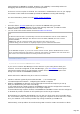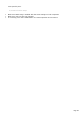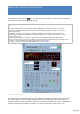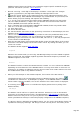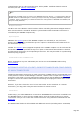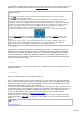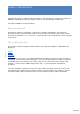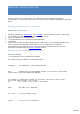Specifications
Additional macro buttons and sliders are provided to support specific commands for your
particular transceiver (see also: Macro buttons).
Manual scanning : Each digit of the display is clickable: a left/right click changes
frequency (Up/down) by one digit while holding the left/right button scans.
gets the current status of the remote transceiver (most important parameters) and
updates the display. While SERVER acknowledges any command after it is processed, this
button allows you quick checking and improves the reliability...
>|<: A Left click synchronizes the remote station (SERVER) with the local transceiver
(RX, TX & Split parameters). A Right click synchronizes the local transceiver with the
remote (SERVER) transceiver (Mode & RX only).
Auto: automates the synchronization (SERVER with CLIENT) for RX Freq, Mode & Filter
>RX >TX: set an RX or TX frequency in MHz
TX: Keys down (PTT)
RX: Forces Receive mode
OP: Set the Remote transceiver as the Operating transceiver for TRX-Manager (see also:
definition of the Operating transceiver).
Filters: Five selections (FIL0 to FIL4) are provided to select the predefined filters of the
Remote transceiver. However, only 2 or 3 selections are usable for a given mode,
depending of your transceiver (ex: SSB: FIL0-2 SSB, CW: FIL2-4...). This may be improved
in next versions of TRX-Manager.
DSP: the two DSP sliders of the Remote TRX window control the DSP sliders of the remote
transceiver. The labels display the functions under control. By clicking the labels, you can
center the controls.
The Remote window supports drag and drop.
Logbook
Whatever the remote mode you are using, TRX-Manager always uses the CLIENT's Logbook.
When you press OP, the CLIENT's Logbook populates the Remote frequency and mode. The
SERVER's logbook is never used.
Rotator
The Remote interface controls the Remote Rotators. Rotator 1 or 2 are selected on SERVER
depending on the Preferences of the SERVER station. You may enter either an azimuth or a
gridsquare (4-6 digits). A gridsquare may be more accurate if the remote station is far from
the CLIENT station (with a very different location).
When you click DX-Spot on the CLIENT computer, the location of the DX station is
calculated and sent to the corresponding text box of Remote interface. By clicking ,
coordinates are transferred - by GridSquare (4 digits) - to the SERVER station. If the
remote rotator supports feedback, the current azimuth of the remote rotator is displayed.
If necessary press to force or to initialize the display (STOP forces a polling of the
Remote Rotator).
CW Keyer
The Remote control iself has no specific CW Interface. However as soon as the Remote
transceiver is the Operating transceiver, the TRX-Manager's CW Interface is linked to the
Remote transceiver and you can use your keyboard to send CW characters to the Remote
station (provided the CW keyer is wired and properly configured on the SERVER computer).
If a Winkey device is defined from CLIENT in Setup, you can use the local Winkey device and
a paddle for CW keying. Warnings: CW strings are sent "word by word". The latency of the
Page 195