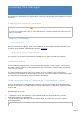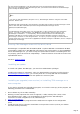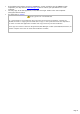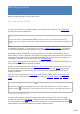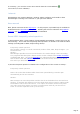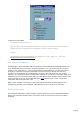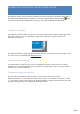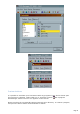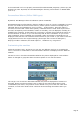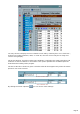Specifications
If the associated icon is not properly extracted (like with MS-DOS programs), please copy the
desired icon (16 X 16 pixels) into the TRX-Manager's directory and rename it as PROGi.BMP
(i= 0 to 4).
Personalized Menus (Office 2000 type)
By default, TRX-Manager shows all submenus (menu commands).
TRX-Manager'sPersonalized Menus feature enables to focus on just the commands you need
and use. To enable the Personalized menus, please open the Customize dialog box (as
indicated above) and checkMenus show recently... under Options. Once this option is
checked, the menus will contain those primary commands that are used some 95 percent of
the time; infrequently used commands, known as secondary, are not displayed, resulting in a
simplified user interface. At the bottom of each menu is a button that expands the menus to
the full selection of choices so you can still easily find all menu commands. As you access
menu commands, those commands are "promoted," while unused menu commands are not
displayed. Over time the user interface will be tailored to your needs. If you need to reset the
usage patterns back to the original settings, please open the Customize dialog box (
Display/Toolbars submenu) and under Options , clickReset my usage data.
Customizing the modules
Under the software tab ( Preferences) you may set different options to customize the
colors, the font for some labels or lists and how the buttons are displayed for the different
modules.
The Active colors check box determines whether the picture displayed for each toolbar's
button is changed to grayscale when the mouse pointer is not over the button.
Active Color OFF
Active Color ON
The Large Icons check box determines whether the pictures displayed for buttons are
enlarged. Please note these options have no effect on the main toolbar which is fully
customizable (see above). Any toolbar can be docked in any one of the four sides of its
container, as well as be made to float. Hold the mouse and drag the toolbar where you
want...
Page 19