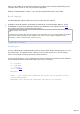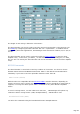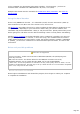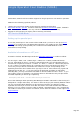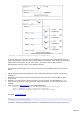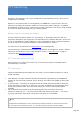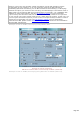Specifications
Drag and Drop
TRX-Manager provides fast transfers of frequencies by using drag and drop.
How to ?
The drag and drop feature is possible from/between some windows or labels. You only have
to hold the left mouse button and to drag the corresponding icon and to drop it into an
another label or window.
If a window doesn't allow dropping a frequency, the mouse pointer changes as follow :
Windows supporting drag and drop
The drag and drop is supported by the following windows :
Monitoring (Receive frequency's display, VFO A, VFO B, Channel)
Sub-Transceiver panel (frequency display)
Quick Memories
Channels
S.W database
Commands panel
Web Cluster
Terminal
Recorder
Logbook
DX-Map
Remote
Logbook (Data control)
Status bar (to a second transceiver)
Note that some of theses windows only support dropping a frequency.
Some examples of use
You will find certainly various applications but the most obvious are the followings:
Fast loading of the channels and dynamic use of the channels with spots of a cluster,
Fast loading of frequencies from the Monitoring to the S.W. database window,
Adding a QSO in the logbook from any DX-Spot window (the Spot must be dropped into
the datacontrol located in the lower area of the logbook window)
Page 157