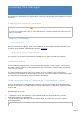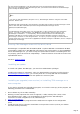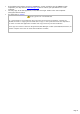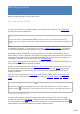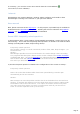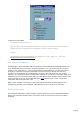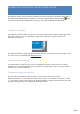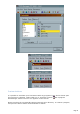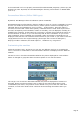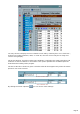Specifications
Getting started
Please run TRX-Manager from the Start menu.
Your first session (Setup)
For your first session the software prompts you to choose the Language, the IARU Region
and pops up the Setup dialog box.
TIP
For this first session, please KEEP THE DEFAULT settings unless you understand exactly your
changes. The only exception is DTR which may be required to power on your RS232/TTL interface (if
used).
Usually, you only need to choose your transceiver under TRX1, the desired serial port and
(if available) the Speed. In some cases (if you note a communication problem ) you will have
to check DTR or RTS Enabled (especially if your interface is powered on by the computer).
Handshaking will be automatically set by the program if you select some Kenwood (speed
above 4800) or TenTec. Otherwise, this option is not required and may lock up the program at
startup if your transceiver does not support handshaking (in fact this option only exists for a
compatibility with some serial servers). See also Troubleshooting .
If you use an ICOM, please fill in its address, fill in the number of memories and check C00
if the channels are numbered starting from #00
Initially, you DO NOT need to fill in the PTT or TRX-Interrupt frames (please let TX Interrupt
NOT checked) to make the software operating. In the same way, the IP Port option which
provides a remote control of the com port but requires a good knowledge of the program
remains unchecked.
Later on, you can add an other Transceiver under TRX2 to TRX4, choose your Preferences :
language, colors, filters and other miscellaneous settings (Terminal, Rotator, CW, Synchro ,
SO4R)…
IMPORTANT
Make sure of your settings (especially Transceiver, Speed and Serial Port) are correct. Click the
summary button to see the list of the selected com ports and check for the duplicate selections.
Running the Monitoring
To check if the software correctly communicates with your transceiver, close the Setup
window and activate the Monitoring module using the Transceiver/Monitoring submenu or
the corresponding button (F6). With some Transceivers, you must press the CAT button
(main toolbar or Transceiver submenu) to engage computer control.
Page 14