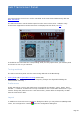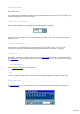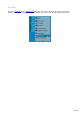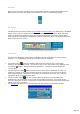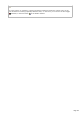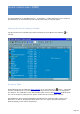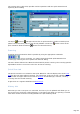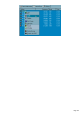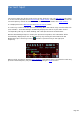Specifications
Rotator
When a spot has been activated, the corresponding azimuth is graphically displayed. The
Rotate button controls the rotator and will move it to the corresponding position :
DX Spots
The DX Spotsreceived from either the Terminalor the Web Cluster are displayed in a simplified
format. A left click or a double click on a spot (according to the option for Drag and Drop
under the Preferences/Software tab) sets the program and the transceiver appropriately,
while a right click momentarily displays the spotter comments and your progress towards the
DXCC award for that country.
A right click on a DX Spot displays
the DXCC award progress and the comment
Tools bar
The tools bar duplicates some buttons available from the main tools bar or from various
modules. It is configurable so that more functions may be available.
The Paste button opens the logbook and inputs the fields for the current Spot;
however, the QSO is not saved – you need to click on the ‘log’ button of the logbook. The
Log button reopens TRX (if it has been minimized) – and does not paste/input the
current Spot.
The DX Squelch toggle mutes the transceiver until a spot is activated or there is a
frequency change or the delay specified under the Preferences/Transceiver/Band
Plan tab has expired ..whereupon the receiver is reactivated (and if AF gain control is
supported, AF is set to its previous gain)
The Auto-QSY toggle : for each new DX Spot received from the Terminal (not
WebCluster), the transceiver is set to the corresponding frequency. The status of the
spots for which this function is activated is configurable from the corresponding drop-down
(same icon) of the Terminal...
The Operating Transceiver can be selected from the toolsbar of the DXBar window:
Page 135