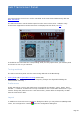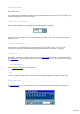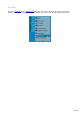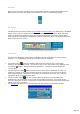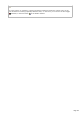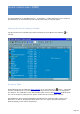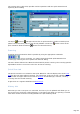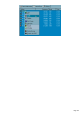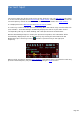Specifications
The DX Bar window
The DX Bar window (in the Tools/DX Bar submenu) synthesizes the most important
information and controls of TRX-Manager for the Operating Transceiver in one easy to operate
panel. Unlike other windows, the DX Bar window is displayed outside the main application and
remains On Top(according to the position of the On-Top toggle ). Thus, by opening the DX
Bar window and while using another program, you can keep an eye on the traffic and the
operation of your transceiver…
Tip
To understand all the functions of the DX Bar window, it is advisable to have a good understanding
of the controls and the functions of TRX-Manager. Only some functions are described here. Indeed,
the DX Bar duplicates some of the commands available from the main toolbar as well as from the
other modules. Some of these modules must be active (especially the Monitoring, the Terminalor
the Web-Cluster) so that their functions can be used in the DX Bar.
Transceiver control
The DX Bar window displays the current frequency, mode and filter. Each digit of the
display is click able: a left/right click changes a frequency (Up/down) by one digit while
holding the left/right button allows scanning.
A left/right click increases/decreases the frequency
By default, the analog display (frequency bar) is moveable with the mouse for fast QSY’s
(drag the bar right to go DOWN in frequency, while dragging left on the bar will increase the
frequency.
Moving the analog display provides fast changes of the frequencies
If the Fixed scale option is checked , the analog display (frequency bar) does not
move while the indicator bar moves to the current frequency. Just click the frequency bar to
set up a new frequency. This option is recommended in HAM bands since it
allows displaying the whole band with all spots.
If you have Cluster spots displayed on the bar; you can go directly to the spot by double
clicking in the MIDDLE of the callsign (not on the indicator bar).
If your transceiver supports AF level control via the computer, the slider sets up the gain.
When the DXBar window is highlighted, all the Monitoring's Keyboard shorcuts are available.
Page 134