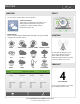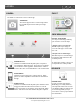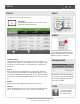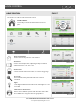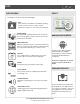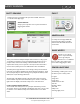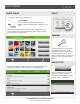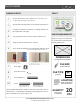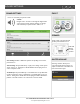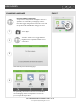User's Guide
PHOTO FRAME
ADDING PHOTOS FIND IT
Insert an SD Card* into your computer *We recommend using a “class
4” or higher SDHC card with 4gb – 16gb storage space
Copy your pictures into the “Photos” folder on the SD Card.
Safely eject the SD Card from your computer.
Insert* the SD Card into the slot on the left side of the DSC Touch.
Touch “Apps”
Touch “Photo Frame”
Touch “Add Photos”
Choose or
The panel will load the pictures and then “unmount” the SD Card so you can
safely remove it. Your new photos will appear in the preview pane. Touch a
photo to view full screen or press “Play” to test.
*Do not insert SD Card into panel if power is off
1
2
3
4
5
Any photos you put on an SD Card to
use on the DSC Touch must meet the
following requirements:
PHOTO REQUIREMENTS
DIMENSIONS
No larger than 800x480 pixels
LOCATION
Saved on a SD Card in a
folder called “Photos”
FILE SIZE
Less than 1MB each
Photos
QUANTITY
No more than
20 total photos
20
MAX
FILE TYPE
jpegs only
.jpg
800
480
Open the SD Card folder and create a new folder called “Photos”
Located the new pictures you want to use, making careful note of
the requirements on the right.
6
7
8
9
10
deletes all the old ones,
puts your new ones on
adds your new photos to
the ones already there
DSC CONFIDENTIAL AND PROPRIETARY PAGE 18 OF 34
© Last updated 2/18/15 All rights reserved