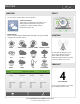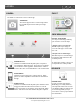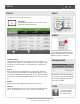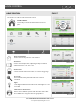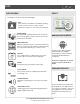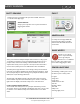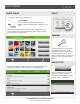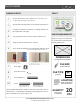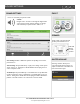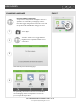User's Guide
SAFETY SENSORS
SAFETY SENSORS
Safety Sensors are created when the system is installed, and can be
accessed from the Apps page.
SAFTEY SENSORS
A way to protect specific areas of your home without
triggering false alarms.
FIND IT
ARMED ALARM
If a safety sensor is tripped while the
panel is armed, it will not sound the
alarm and the alarm will remain in it’s
current state.
Safety sensors function independently from the intrusion security system
on the DSC Touch. Safety sensors provide warning information via voice
prompts and/or chimes. The warning notifications will be announced
anytime that a safety sensor is opened or closed (or motion detected for
motion sensors). Safety sensors are defined at the time of installation.
The Safety Sensor app allows the user to manage safety sensor behaviors.
Functions are provided to Disable (turn off) the warning notifications, Quick
Access (temporarily turn off the warning voice prompts and chimes), and to
Enable (turn on) the warning notifications.
The right side of the display includes a list of all of the safety sensors by
name and their respective status information (open, closed, or active). The
right side of the display contains the safety sensor control functions.
HOW TO DISABLE SAFETY SENSORS
To turn off all of the safety sensor voice prompts and chimes, press the
“Deactivate” button on the left side of the display, then enter your user code
to authorize. Once disabled, safety sensors will not chime or set off the
alarm.
QUICK ACCESS
Need to access a safety
sensor? Open the Safety
Sensor app and press
“Quick Access.” You will have
300 seconds to open and close the
sensor without triggering the chime.
SENSOR LOCATIONS
The following could be great areas of
the home to place a safety sensor:
Pool gate
Garage door
Home office
Toddler bedroom door
Gun safe
Medicine cabinet
Tool shed
Utility room
Cleaning supply closet
DSC CONFIDENTIAL AND PROPRIETARY PAGE 16 OF 34
© Last updated 2/18/15 All rights reserved