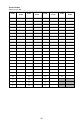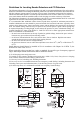User's Manual
Table Of Contents
- WTK5504 v1.0 Touchscreen
- User Manual
- Home Screen
- Arming and Disarming the System
- 1. Close all sensors (i.e., stop motion and close doors). The Ready () indicator should be on.
- 2. Press the Stay Arm button (and enter your Access Code) and do not leave the premises.
- • A numeric keypad is displayed. Tap your access code.
- • The Arming sequence is aborted and the system returns to the Home screen.
- • The Armed LED turns OFF.
- • The Home screen is displayed, indicating that the system is armed
- • The Ready Indicator turns OFF.
- • “Away Armed” is displayed in the Status Bar.
- Zone Status
- Bypassed Zones
- Emergency Key
- Indicators
- More Screen
- More Functions Screens
- Arming Modes
- System Chime (Chime Enable/Disable)
- Quick Exit
- Outputs
- User Options
- Access Codes
- 1. The default attributes of a new code will be the attributes of the code used to enter User Programming whether it is a new code or an existing code being programmed.
- 2. System Master Code 40 has attributes 3-4 ON by default.
- 1. Select “Set Access Code”. A keypad screen is shown with the existing code. If there is no existing code, “AAAA” (or AAAAAA for 6 digits) is shown.
- 2. Start to enter a new code. The code area will be cleared, and the new code will be shown. If the clear key is pressed, the new code will be cleared, but the old code is not deleted by this action. Once the last digit is entered the new code will h...
- 1. Press the Access Code Programming button, then “Set Access Code”.
- 2. Enter your desired 4- or 6-digit user access code.
- 3. Press Prox Tag Programming.
- 4. Place the prox tag near the tag reader at the top of the keypad to assign it to the user code. The message “Tag Enrolled Successfully” will be displayed and the keypad will beep. If the proximity tag has been enrolled previously, an error tone...
- 1. Press More > User Options > Access Code Prog. [Master Code].
- 2. Use left and right arrow buttons to select the user number associated with the proximity tag to be deleted and press Select.
- 3. Press Delete User and confirm by pressing Yes.
- 1. Press More > User Options > Access Code Prog. [Master Code].
- 2. Use left and right arrow buttons to select the user number associated with the proximity tag and press Select.
- 3. Choose “Replace Prox Tag” from the menu options.
- 4. Place the prox tag near the tag reader at the top of the keypad. The message “Tag Enrolled Successfully” will be displayed and the keypad will beep.
- Keypad Configuration
- 1. Use the slide bar to select the desired brightness of the night light backlighting.
- 2. To exit press the Back or Home button.
- 1. A button toggles verbal options on and off. When Verbal Chime is set to on, the WTK5504 will speak the zone label words (e.g., ‘Laundry Room Window’) when the zone chimes. When Verbal Prompt is set to on, the WTK5504 will speak system prompts ...
- 2. To exit press the Back or Home button.
- 1. Select the desired language.
- 2. To exit press the Back or Home button.
- • Time and Date
- • System Test
- • Late to Open Programming
- • Late to Open - On/Off
- • Auto-Arm Programming
- • Auto-Arm On/Off
- • Enable DLS
- • User Call-Up
- • User Walk Test
- Time & Date Programming
- System Test
- 1. After pressing System Test, the keypad and system buzzer will sound an error tone for 2 seconds. After the buzzer stops sounding, the keypad will say “Test” at full volume, regardless of whether verbal chime or prompting are enabled and regard...
- 2. To exit the function menu, press the Back button.
- 1. Prior to testing, ensure that the system is disarmed and the Ready light is on.
- 2. Close all zones to return the system to the Ready state.
- 3. Perform a System Test by following the steps in the “Testing Your Keypad Sounder and Siren” section.
- 4. Press More > User Options [Master Code] > User Functions > User Walk Test. To test the zones, activate each detector in turn (e.g., open each door/window or walk in motion detector areas).
- Late-to-Open Programming
- Late-to-Open On/Off
- Auto-Arm Programming
- Auto-Arm On/Off
- Enable DLS/Allow System Service
- User Call-Up
- Troubles
- Alarms
- When Alarm Sounds
- Fire Alarm Pulsed Siren
- Wireless Carbon Monoxide Alarm
- Intrusion (Burglary) Alarm Continuous Siren
- 1. If the alarm was accidental, enter your access code to silence the alarm. If the alarm system is disarmed within the programmed Abort window (check with the installer if this option has been enabled on your system and what transmitter delay time i...
- 2. Following the Abort window is a 5-minute Cancel window, during which a user can enter their access code to cancel a previously transmitted alarm. A cancel signal will be transmitted to the Central Station and the screen will indicate “Communicat...
- Sensor Reset
- Reference Sheets
- System Information
- Sensor / Zone Information
- Household Fire Safety Audit
- Fire Escape Planning
- IMPORTANT SAFETY INSTRUCTIONS
- • Do not spill any type of liquid on the equipment.
- • Do not attempt to service this product yourself. Opening or removing the cover may expose you to dangerous voltage or other risk. Refer servicing to qualified service personnel. Never open the device yourself.
- • Do not touch the equipment and its connected cables during an electrical storm; there may be a risk of electric shock.
- • Do not use the Alarm System to report a gas leak if the system is near a leak.
- • Do not subject the touchscreen to mechanical shock (e.g., dropping or striking). Mechanical shock could damage the glass display.
- • If the touchscreen glass is damaged, the liquid crystal fluid inside could leak out. Avoid contact with the liquid crystal fluid. If the liquid crystal fluid comes into contact with your skin or clothes, promptly wash it off using soap and water.
- • Do not apply excessive force to the display surface or adjoining areas. Excessive force will distort the image on the display.
- • Do not use hard or sharp implements to operate the touchscreen. Operating the touchscreen with any implement harder than a finger could scratch the display.
- • Do not attempt to disassemble the LCD Module.
- • If the display surface is contaminated, breathe on the surface and gently wipe it with a soft, dry cloth. If still not completely clean, moisten cloth with isopropyl alcohol.
- • Clean the touchscreen with a soft cloth and isopropyl alcohol. Use of other cleaners such as water, ketone (e.g., acetone), and/or aromatic solvents (e.g., benzene and toluene) may damage the display. Do not use abrasives, water, thinners, solven...
- About Your Security System
- • Use the system test described in “Testing Your System” to check the battery condition. We recommend, however, that the standby batteries be replaced every 3-5 years.
- • For other system devices such as smoke detectors, passive infrared, ultrasonic or microwave motion detectors or glassbreak detectors, consult the manufacturer’s literature for testing and maintenance instructions.
- IMPORTANT NOTICE
- Introduction
- • Display 4.3" WVGA (800 ´ 480 pixel) color resistive touchscreen
- • LED indicators 4 (Ready, Armed, Trouble, AC)
- • “Night” light with adjustable brightness
- • Dimensions (mounting) 5.5" x 3.6" x 1.0" [139.7 mm (L) x 91.4 mm (W) x 25.4 mm (D)]
- • Horizontal viewing angle 130° (typ.)
- • Vertical viewing angle 70° (top), 70° (bottom) (typ.)
- • Brightness 400 cd/m2
- • Operating environment 0°C to 49°C (32°F to 120°F)
- • Operating frequency 433.92 MHz
- • 93% (max.) relative humidity non-condensing
- • Display language(s) English, French, Spanish
24
IMPORTANT - READ CAREFULLY: DSC Software purchased with or without Products and Components
is copyrighted and is purchased under the following license terms:
• This End-User License Agreement (“EULA”) is a legal agreement between You (the company, individual or
entity who acquired the Software and any related Hardware) and Digital Security Controls, a division of Tyco
Safety Products Canada Ltd. (“DSC”), the manufacturer of the integrated security systems and the developer of
the software and any related products or components (“HARDWARE”) which You acquired.
• If the DSC software product (“SOFTWARE PRODUCT” or “SOFTWARE”) is intended to be accompanied by
HARDWARE, and is NOT accompanied by new HARDWARE, You may not use, copy or install the SOFT-
WARE PRODUCT. The SOFTWARE PRODUCT includes computer software, and may include associated
media, printed materials, and “online” or electronic documentation.
• Any software provided along with the Software Product that is associated with a separate end-user license agree-
ment is licensed to You under the terms of that license agreement.
• By installing, copying, downloading, storing, accessing or otherwise using the Software Product, You agree
unconditionally to be bound by the terms of this EULA, even if this EULA is deemed to be a modification of any
previous arrangement or contract. If You do not agree to the terms of this EULA, DSC is unwilling to license the
Software Product to You, and You have no right to use it.
SOFTWARE PRODUCT LICENSE
The SOFTWARE PRODUCT is protected by copyright laws and international copyright treaties, as well as other
intellectual property laws and treaties. The SOFTWARE PRODUCT is licensed, not sold.
1. GRANT OF LICENSE
This EULA grants You the following rights:
(a)Software Installation and Use - For each license You acquire, You may have only one copy of the SOFTWARE
PRODUCT installed.
(b)Storage/Network Use - The SOFTWARE PRODUCT may not be installed, accessed, displayed, run, shared or
used concurrently on or from different computers, including a workstation, terminal or other digital electronic
device (“Device”). In other words, if You have several workstations, You will have to acquire a license for each
workstation where the SOFTWARE will be used.
(c)Backup Copy - You may make back-up copies of the SOFTWARE PRODUCT, but You may only have one copy
per license installed at any given time. You may use the back-up copy solely for archival purposes. Except as
expressly provided in this EULA, You may not otherwise make copies of the SOFTWARE PRODUCT,
including the printed materials accompanying the SOFTWARE.
2. DESCRIPTION OF OTHER RIGHTS AND LIMITATIONS
(a)Limitations on Reverse Engineering, Decompilation and Disassembly - You may not reverse engineer,
decompile, or disassemble the SOFTWARE PRODUCT, except and only to the extent that such activity is
expressly permitted by applicable law notwithstanding this limitation. You may not make any changes or
modifications to the Software, without the written permission of an officer of DSC. You may not remove any
proprietary notices, marks or labels from the Software Product. You shall institute reasonable measures to ensure
compliance with the terms and conditions of this EULA.
(b)Separation of Components - The Software Product is licensed as a single product. Its component parts may not
be separated for use on more than one HARDWARE unit.
(c)Single INTEGRATED PRODUCT - If You acquired this SOFTWARE with HARDWARE, then the
SOFTWARE PRODUCT is licensed with the HARDWARE as a single integrated product. In this case, the
SOFTWARE PRODUCT may only be used with the HARDWARE as set forth in this EULA.
(d)Rental - You may not rent, lease or lend the SOFTWARE PRODUCT. You may not make it available to others
or post it on a server or web site.
(e)Software Product Transfer - You may transfer all of Your rights under this EULA only as part of a permanent
sale or transfer of the HARDWARE, provided You retain no copies, You transfer all of the SOFTWARE
PRODUCT (including all component parts, the media and printed materials, any upgrades and this EULA), and
provided the recipient agrees to the terms of this EULA. If the SOFTWARE PRODUCT is an upgrade, any
transfer must also include all prior versions of the SOFTWARE PRODUCT.
(f)Termination - Without prejudice to any other rights, DSC may terminate this EULA if You fail to comply with
the terms and conditions of this EULA. In such event, You must destroy all copies of the SOFTWARE
PRODUCT and all of its component parts.
(g)Trademarks - This EULA does not grant You any rights in connection with any trademarks or service marks of
DSC or its suppliers.
3. COPYRIGHT - All title and intellectual property rights in and to the SOFTWARE PRODUCT (including but
not limited to any images, photographs, and text incorporated into the SOFTWARE PRODUCT), the
accompanying printed materials, and any copies of the SOFTWARE PRODUCT, are owned by DSC or its
suppliers. You may not copy the printed materials accompanying the SOFTWARE PRODUCT. All title and
intellectual property rights in and to the content which may be accessed through use of the SOFTWARE
PRODUCT are the property of the respective content owner and may be protected by applicable copyright or other
intellectual property laws and treaties. This EULA grants You no rights to use such content. All rights not expressly
granted under this EULA are reserved by DSC and its suppliers.
4. EXPORT RESTRICTIONS - You agree that You will not export or re-export the SOFTWARE PRODUCT to
any country, person, or entity subject to Canadian export restrictions.
5. CHOICE OF LAW - This Software License Agreement is governed by the laws of the Province of Ontario,
Canada.
6. ARBITRATION - All disputes arising in connection with this Agreement shall be determined by final and
binding arbitration in accordance with the Arbitration Act, and the parties agree to be bound by the arbitrator’s
decision. The place of arbitration shall be Toronto, Canada, and the language of the arbitration shall be English.
7. LIMITED WARRANTY
(a) NO WARRANTY - DSC PROVIDES THE SOFTWARE “AS IS” WITHOUT WARRANTY. DSC DOES
NOT WARRANT THAT THE SOFTWARE WILL MEET YOUR REQUIREMENTS OR THAT OPERATION
OF THE SOFTWARE WILL BE UNINTERRUPTED OR ERROR-FREE.
(b) CHANGES IN OPERATING ENVIRONMENT - DSC shall not be responsible for problems caused by changes
in the operating characteristics of the HARDWARE, or for problems in the interaction of the SOFTWARE
PRODUCT with non-DSC-SOFTWARE or HARDWARE PRODUCTS.