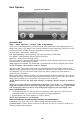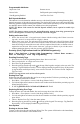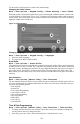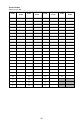User's Manual
Table Of Contents
- WTK5504 v1.0 Touchscreen
- User Manual
- Home Screen
- Arming and Disarming the System
- 1. Close all sensors (i.e., stop motion and close doors). The Ready () indicator should be on.
- 2. Press the Stay Arm button (and enter your Access Code) and do not leave the premises.
- • A numeric keypad is displayed. Tap your access code.
- • The Arming sequence is aborted and the system returns to the Home screen.
- • The Armed LED turns OFF.
- • The Home screen is displayed, indicating that the system is armed
- • The Ready Indicator turns OFF.
- • “Away Armed” is displayed in the Status Bar.
- Zone Status
- Bypassed Zones
- Emergency Key
- Indicators
- More Screen
- More Functions Screens
- Arming Modes
- System Chime (Chime Enable/Disable)
- Quick Exit
- Outputs
- User Options
- Access Codes
- 1. The default attributes of a new code will be the attributes of the code used to enter User Programming whether it is a new code or an existing code being programmed.
- 2. System Master Code 40 has attributes 3-4 ON by default.
- 1. Select “Set Access Code”. A keypad screen is shown with the existing code. If there is no existing code, “AAAA” (or AAAAAA for 6 digits) is shown.
- 2. Start to enter a new code. The code area will be cleared, and the new code will be shown. If the clear key is pressed, the new code will be cleared, but the old code is not deleted by this action. Once the last digit is entered the new code will h...
- 1. Press the Access Code Programming button, then “Set Access Code”.
- 2. Enter your desired 4- or 6-digit user access code.
- 3. Press Prox Tag Programming.
- 4. Place the prox tag near the tag reader at the top of the keypad to assign it to the user code. The message “Tag Enrolled Successfully” will be displayed and the keypad will beep. If the proximity tag has been enrolled previously, an error tone...
- 1. Press More > User Options > Access Code Prog. [Master Code].
- 2. Use left and right arrow buttons to select the user number associated with the proximity tag to be deleted and press Select.
- 3. Press Delete User and confirm by pressing Yes.
- 1. Press More > User Options > Access Code Prog. [Master Code].
- 2. Use left and right arrow buttons to select the user number associated with the proximity tag and press Select.
- 3. Choose “Replace Prox Tag” from the menu options.
- 4. Place the prox tag near the tag reader at the top of the keypad. The message “Tag Enrolled Successfully” will be displayed and the keypad will beep.
- Keypad Configuration
- 1. Use the slide bar to select the desired brightness of the night light backlighting.
- 2. To exit press the Back or Home button.
- 1. A button toggles verbal options on and off. When Verbal Chime is set to on, the WTK5504 will speak the zone label words (e.g., ‘Laundry Room Window’) when the zone chimes. When Verbal Prompt is set to on, the WTK5504 will speak system prompts ...
- 2. To exit press the Back or Home button.
- 1. Select the desired language.
- 2. To exit press the Back or Home button.
- • Time and Date
- • System Test
- • Late to Open Programming
- • Late to Open - On/Off
- • Auto-Arm Programming
- • Auto-Arm On/Off
- • Enable DLS
- • User Call-Up
- • User Walk Test
- Time & Date Programming
- System Test
- 1. After pressing System Test, the keypad and system buzzer will sound an error tone for 2 seconds. After the buzzer stops sounding, the keypad will say “Test” at full volume, regardless of whether verbal chime or prompting are enabled and regard...
- 2. To exit the function menu, press the Back button.
- 1. Prior to testing, ensure that the system is disarmed and the Ready light is on.
- 2. Close all zones to return the system to the Ready state.
- 3. Perform a System Test by following the steps in the “Testing Your Keypad Sounder and Siren” section.
- 4. Press More > User Options [Master Code] > User Functions > User Walk Test. To test the zones, activate each detector in turn (e.g., open each door/window or walk in motion detector areas).
- Late-to-Open Programming
- Late-to-Open On/Off
- Auto-Arm Programming
- Auto-Arm On/Off
- Enable DLS/Allow System Service
- User Call-Up
- Troubles
- Alarms
- When Alarm Sounds
- Fire Alarm Pulsed Siren
- Wireless Carbon Monoxide Alarm
- Intrusion (Burglary) Alarm Continuous Siren
- 1. If the alarm was accidental, enter your access code to silence the alarm. If the alarm system is disarmed within the programmed Abort window (check with the installer if this option has been enabled on your system and what transmitter delay time i...
- 2. Following the Abort window is a 5-minute Cancel window, during which a user can enter their access code to cancel a previously transmitted alarm. A cancel signal will be transmitted to the Central Station and the screen will indicate “Communicat...
- Sensor Reset
- Reference Sheets
- System Information
- Sensor / Zone Information
- Household Fire Safety Audit
- Fire Escape Planning
- IMPORTANT SAFETY INSTRUCTIONS
- • Do not spill any type of liquid on the equipment.
- • Do not attempt to service this product yourself. Opening or removing the cover may expose you to dangerous voltage or other risk. Refer servicing to qualified service personnel. Never open the device yourself.
- • Do not touch the equipment and its connected cables during an electrical storm; there may be a risk of electric shock.
- • Do not use the Alarm System to report a gas leak if the system is near a leak.
- • Do not subject the touchscreen to mechanical shock (e.g., dropping or striking). Mechanical shock could damage the glass display.
- • If the touchscreen glass is damaged, the liquid crystal fluid inside could leak out. Avoid contact with the liquid crystal fluid. If the liquid crystal fluid comes into contact with your skin or clothes, promptly wash it off using soap and water.
- • Do not apply excessive force to the display surface or adjoining areas. Excessive force will distort the image on the display.
- • Do not use hard or sharp implements to operate the touchscreen. Operating the touchscreen with any implement harder than a finger could scratch the display.
- • Do not attempt to disassemble the LCD Module.
- • If the display surface is contaminated, breathe on the surface and gently wipe it with a soft, dry cloth. If still not completely clean, moisten cloth with isopropyl alcohol.
- • Clean the touchscreen with a soft cloth and isopropyl alcohol. Use of other cleaners such as water, ketone (e.g., acetone), and/or aromatic solvents (e.g., benzene and toluene) may damage the display. Do not use abrasives, water, thinners, solven...
- About Your Security System
- • Use the system test described in “Testing Your System” to check the battery condition. We recommend, however, that the standby batteries be replaced every 3-5 years.
- • For other system devices such as smoke detectors, passive infrared, ultrasonic or microwave motion detectors or glassbreak detectors, consult the manufacturer’s literature for testing and maintenance instructions.
- IMPORTANT NOTICE
- Introduction
- • Display 4.3" WVGA (800 ´ 480 pixel) color resistive touchscreen
- • LED indicators 4 (Ready, Armed, Trouble, AC)
- • “Night” light with adjustable brightness
- • Dimensions (mounting) 5.5" x 3.6" x 1.0" [139.7 mm (L) x 91.4 mm (W) x 25.4 mm (D)]
- • Horizontal viewing angle 130° (typ.)
- • Vertical viewing angle 70° (top), 70° (bottom) (typ.)
- • Brightness 400 cd/m2
- • Operating environment 0°C to 49°C (32°F to 120°F)
- • Operating frequency 433.92 MHz
- • 93% (max.) relative humidity non-condensing
- • Display language(s) English, French, Spanish
15
At the selected Auto-Arm time, the keypad buzzers will sound for a programmed amount of time (pro-
grammable by the installer only) to warn that an auto-arm is in progress. The bell can also be pro-
grammed to squawk once every 10 seconds during this warning period. When the warning period is
complete, the system will arm with no exit delay and in the
A
way Mode.
Auto-Arming can be cancelled or postponed by entering a valid access code only during the pro-
grammed warning period.
Auto-Arming will be attempted at the same time the next day
.
When the
Auto-Arming process is cancelled or postponed, the
Auto-arm Cancellation Reporting Code will be
transmitted (if programmed).
If arming is inhibited by one of the following, the
Auto-Arm Cancellation transmission will be commu-
nicated:
•
AC / DC Inhibit Arm
• Latching System Tampers
• Zone Expander Supervisory Fault
Auto-Arm On/Off
When this button is pressed and the auto-arm feature is currently disabled, “Auto-Arm Enabled” is dis-
played on the button and acknowledgment beeps sound. If the button is pressed and the late-to-close
feature is enabled, “Auto-Arm Disabled” is displayed on the keypad and error tone sounds.
Notes: This feature is partitionable, and therefore this feature will only be enabled on Partition 1 of a
PowerSeries panel. If this is attempted on an SCW or Alexor, the feature does not exist, and should
return with “Function Not Available” and sound an error tone.
Enable DLS/Allow System Service
More > User Options [Master Code] > User Functions > Enable DLS
From time to time, your installer may need to send information to or retrieve information from your
security system. Your installer will do this by having a computer call your system over the telephone
line.If enabled, the installer will be able to access Installer Programming via remote (DLS). In case of
DLS access this provides a window where rings will be detected by the panel. When enabled, the key-
pad sounds acknowledgment beeps.
You may need to prepare your system to receive this ‘downloading’ call. To do this press Enable DLS.
This allows downloading for a limited period of time. During this time, the system will answer incom-
ing downloading calls. The DLS window will remain open for 6 hrs, during which time the installer will
be able to enter DLS an unlimited number of times. After the 6-hr window has expired, Installer’s Pro-
gramming will be unavailable again until the window is re-opened.
For more information on this feature, please ask your installer.
User Call-Up
If enabled by the installer, the panel will make 1 attempt to call the downloading computer. The down-
loading computer must be waiting for the panel to call before downloading can be performed. If enabled
on the panel, the keypad sounds acknowledgment beeps; if disabled, the keypad sounds an error tone
and displays “Function not available”.
Troubles
When a trouble condition is detected, the Trouble (
) indicator will turn on, and the keypad will sound
double beeps every 10 seconds. Press anywhere on the keypad to silence the beeps. Press (
) to view
the trouble condition, and press the specific option for further information.
Troubles Comments/Further Options Action
Service Required
(Press for more
details)
• Panel low battery
• Bell circuit trouble
• General system trouble
• General system tamper
• Module supervision
• Rf Jam condition detected
• PC5204 low battery
• PC5204 AC failure
Call for service
AC Trouble
If the building and/or neighborhood has lost
electrical power
, the system will continue to
operate on battery for several hours.
Call for service