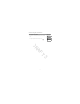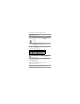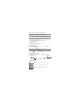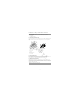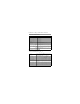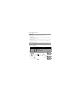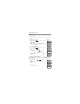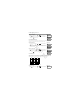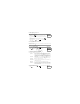User's Manual
7 Managing Users
24
7.1.3 Enrolling Wireless Keys
When enrolling or deleting wireless keys the system provides a choice of option depending on if key is
enrolled or not. For more information see 6.1 "Using the 2-way Wireless Key".
7.1.4 Naming a User
Adding or editing labels is accomplished by using the keypad to input the desired letters or numbers. Figure
7-1 depicts the three letters and one number that corresponds to each keypad button.The first press of the
number key displays the first letter. The second press displays the second letter, etc.
Figure 7-1 Entering letters using the keypad
To Delete a Proximity Tag What you see
1. From the User Codes menu press or scroll to Prox Tag and
press .
Press (*) for <>
Prox Tag
2. If a tag is enrolled for this user you will be asked if you would like to delete
the Tag. Press to delete the tag.
* To Delete Tag
Press # to Exit
Tag Deleted
Successfully
To Enroll a Wireless Key What you see
1. From the User Codes menu press or scroll to Keyfob and press
or press.
Press (*) for <>
Keyfob
2. If no key is enrolled for this user you will be asked to enroll the key or enter
the ID. Either press a button on the wireless key or use the keypad to enter in
the ID number.
Enroll Now or
Entr ID:XXX-XXXX
Device Enrolled
Successfully
To Delete a Wireless Key What you see
1. From the User Codes press or menu scroll to Keyfob and press
.
Press (*) for <>
Keyfob
2. If a key is enrolled for this user you will be asked if you would like to delete
the key. Press to delete the key.
* To Delete Key
Press # to Exit
Key Deleted
Successfully
A, B, C, 1 D, E, F, 2 G, H, I, 3
J, K, L, 4 M, N, O, 5 P, Q, R, 6
S, T, U, 7 V, W, X, 8 Y, Z, 9,0
Space
To Edit a User Label What you see
1. From the User Codes menu press or scroll to User Labels and
press .
Press (*) for <>
User Labels
2
*
*
3
*
3
*
*
1
2
3
4
5
6
7
8
9
0
4
*
DRAFT 3