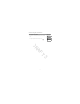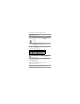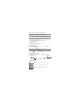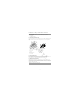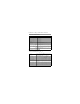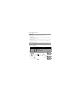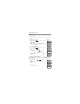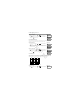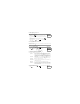User's Manual
7 Managing Users
23
7.1.1 Access Codes
Each configured user is assigned a number from 01-95. When creating access codes the following criteria
applies:
• Codes cannot be duplicated.
• New codes must differ from existing codes by more than one digit (e.g., if 1234 exists, 1235 is
invalid).
7.1.2 Enrolling and Deleting Proximity Tags
When enrolling or deleting proximity tags for a user, the system provides a choice of option depending on
if tag is already enrolled or not. For more information on see 6.2 "Using Proximity Tags".
To Add or Change User Access Codes What you see
1. From the User Codes menu scroll to the label or enter the number of
the desired user (01-95) and press .
Press (*) for <>
User Code 03 -
2. Press or .
Press (*) for <>
Access Code
3. Enter a new 4 or 6 digit access code. After entering a new code you will be
automatically returned to the previous menu and the flag is changed to P from
-. If a duplicate code is entered the error tone will sound.
Enter New Code
XXXXXX
then
Press (*) for <>
User Code 03 P
To Delete a User Access Code What you see
1. From the User Codes menu scroll to the label or enter the number of
the desired user (01-95) and press .
Press (*) for <>
User Code 03 P
1. Press or .
Press (*) for <>
Access Code
2. Scroll to the desired user code and press .
(*) to Edit <>
User Code 03 P
3. Press and the code is deleted, and you are returned to the previous
screen. The flag is changed to - from P.
Enter New Code
030516
then
(*) to Edit <>
User Code 03 -
To Enroll a Proximity Tag What you see
1. From the User Codes menu press or scroll to Prox Tag and
press .
Press (*) for <>
Prox Tag
2. If no tag is enrolled for this user you will be asked to present the tag to the
reader.
Present Tag or
Press # to Exit
• If the card successfully enrolls.
Tag Enrolled
Successfully
• If the tag is invalid.
Invalid Tag
Not Enrolled
• If the tag already is enrolled with another user.
Duplicate Tag
Not Enrolled
*
*
1
*
*
1
*
*
2
*
DRAFT 3