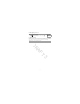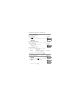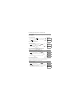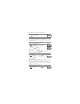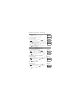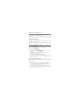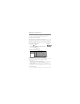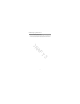User's Manual
8 Configuring User Functions
29
8.3.5 Allowing the installer to service your system remotely - DLS
Occasionally, your installer may need to remotely access the Installer programming of your security system
using Downloading Software (DLS). In order for this to successfully occur, you may need to manually
allow access to your system.
8.3.6 User Callup
Using DLS, User Call-up allows your system to make one attempt to connect to the installer’s remote
computer. For a successful connection, the remote computer must be waiting for the system’s call.
8.3.7 Late to Open
Typically used to track children after school, the Late to Open feature allows you to be notified if your
alarm system is not disarmed by a programmed time of day.
For example, if you arrive from work at 5pm, and your child arrives home at 4 p.m. you could set the
programmable time for 4:15 p.m. If the system is not disarmed by 4:15 an alert would be sent to the
monitoring station and an event will be stored in the event buffer viewable from an LCD keypad. If SMS
notifications are configured for your system the monitoring station will notify you via SMS message. For
more information see 8.3.1 "Event Buffer".
4. Continue setting the time for the desired days of the week. When finished
press to return to the Ready state.
Set 24Hr Time
Enter HH:MM 9999
NOTE: If you set an invalid time the error tone will sound.
NOTE: Access to this feature must be configured by installer.
To enable/disable the System Service/DLS What you see
1. From the User Function menu use the shortcut key or press
to scroll to SystemServ/DLS.
Press (*) for <>
SystemServ/DLS
2. Press to enable/disable the SystemServ/DLS feature.
SystemServ/DLS
is Enabled
or
3. When finished press to return to the Ready state.
Auto Arm/Disarm
is Disabled
NOTE: Access to this feature must be configured by installer.
To perform a User Callup What you see
1. From the User Function menu use the shortcut key or press
to scroll to User Callup.
Press (*) for <>
User Callup
2. When finished press to return to the Ready state.
NOTE: Access to this feature must be configured by installer.
To enable/disable Late to Open What you see
1. From the User Function menu use the shortcut key or press
to scroll to Late to Open.
Press (*) for <>
Late to Open
To set the Auto Arm time (Continued) What you see
#
0
5
*
#
0
6
#
0
9
DRAFT 3