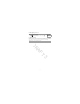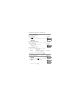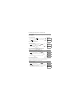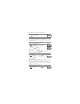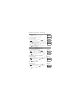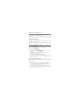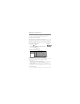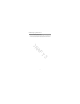User's Manual
8 Configuring User Functions
28
8.3.1 Event Buffer
The Event Buffer displays a list of the last 1000 events on your system. You may only view the event buffer
using an LCD keypad.
8.3.2 Setting the Time and Date
8.3.3 Enabling/Disabling the Auto Arm/Disarm Feature
8.3.4 Setting the Auto Arm Time
The system can be configured to Auto arm at a specific time on each day of the week. If a specific time is
not configured for a day of the week the system will not arm automatically on that day.
To view the Event Buffer What you see
1. From the User Function menu scroll to Event Buffer and press .
Select Option <>
Event Buffer
2. Press to scroll through the Event Buffer. When finished press
to return to the Ready state.
000X-Message
Time/Date
To Set the Time and Date What you see
1. From the User Function menu use the shortcut key or press
to scroll to Time and Date and press .
Select Option <>
Time and Date
2. Use the number keys to set the time and date. When finished press to
return to the Ready state.
HH:MM MM/DD/YY
11:12 01/14/13
NOTE: Access to this feature must be configured by installer.
To enable/disable Auto Arm/Disarm What you see
1. From the User Function menu use the shortcut key or press
to scroll to Auto Arm/Disarm.
Press (*) for <>
Auto Arm/Disarm
2. Press to enable/disable the Auto Arm/Disarm feature.
Auto Arm/Disarm
is Enabled
or
3. When finished press to return to the Ready state.
Auto Arm/Disarm
is Disabled
NOTE: Access to this feature must be configured by installer.
To set the Auto Arm time What you see
1. From the User Function menu use the shortcut key or press
to scroll to Auto Arm Time.
Press (*) for <>
Auto Arm Time
2. Press to open a days of the week sub menu. Scroll the days of the week
and press to set the time for that day.
Press (*) for <>
Sunday
3. Using a 24 hour format, set the desired time. After you enter the fourth digit
the screen will revert back to the previous day of the week menu.
Set 24Hr Time
Enter HH:MM 9999
*
#
0
1
*
#
0
2
*
#
0
3
*
*
DRAFT 3