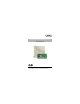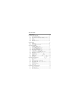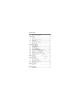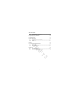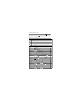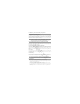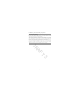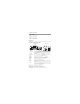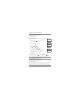HS2016/2032/2064/2128 Alarm Panel V1.0 User Manual T AF R D 3 WARNING: This manual contains information on limitations regarding product use and function and information on the limitations as to liability of the manufacturer. The entire manual should be carefully read.
Table of Contents 1 Quick Reference 5 2 About your Security System 6 2.1 2.1.1 2.1.2 2.1.3 2.1.4 2.1.5 2.1.6 The HS Series Security System ................................................................ 6 Carbon Monoxide Detection (must be enabled by your Installer) .............. 6 Fire Detection (must be enabled by your Installer) .................................... 6 Testing ....................................................................................................... 6 Monitoring .......
Table of Contents 6.3.1 6.3.2 6.3.3 Using the Keypad to Lookup the Number to Call for SMS Commands ..... 20 Sending SMS Commands to your System ................................................ 20 SMS Responses from your System ........................................................... 21 7 Managing Users 7.1 7.1.1 7.1.2 7.1.3 7.1.4 7.1.5 7.2 7.3 22 User Codes ................................................................................................ 22 Access Codes.................................
Table of Contents 12.2.1 12.3 System Lockout due to Invalid Attempts.................................................... 37 Command Outputs..................................................................................... 37 13 Regulatory Agency Statements 38 14 Installer Warning 40 15 Safety Instructions 41 15.1 15.1.1 15.1.2 Regular Maintenance and Troubleshooting............................................... 41 Cleaning.........................................................................
1 Quick Reference The HS Series Alarm System uses a menu based navigation system. The scroll keys are used to cycle through the list of actions contained within the current menu. However, many actions can also be accessed using a shortcut key. If an action can be accessed using a shortcut key, the key will be listed in the instructions below. If you see [Scroll] use the keys to cycle to the listed menu item. Lookup detailed information on any of the listed actions using the accompanying Section number.
2 About your Security System 2.1 The HS Series Security System Your DSC Security System has been designed to provide you with the greatest possible flexibility and convenience. Read this manual carefully and have your installer instruct you on your system's operation and on which features have been implemented in your system. All users of this system should be equally instructed in its use. Fill out 18.
2 About your Security System 2.1.6 General System Operation Your security system is made up of a DSC control panel, one or more keypads and various sensors and detectors. The control panel will be mounted out of the way in a utility closet or in a basement. The metal cabinet contains the system electronics, fuses and standby battery. All the keypads have an audible indicator and command entry keys. LED keypads have a group of zone and system status lights.
3 S y s t e m Ty p e s 3.1 System Models HS2016 16 Zone Alarm System HS2016-4 16 Zone Alarm System HS2032 32 Zone Alarm System HS2064 64 Zone Alarm System HS2128 128 Zone Alarm System 3.2 Keypads The HS Series Alarm System supports a variety wireless, hardwired and proximity sensor LCD, LED and Icon keypads. 3.2.
4 Securing the Premises 4.1 Arming the System with the Keypad The HS Series provides multiple arming modes as described below: Away mode Use when all members of your household will not be home. Away mode activates all perimeter and interior sensors in the alarm system. Stay mode Use this mode when you are staying home, but expect someone to use the entrance door later. Stay mode partially activates your alarm system by arming all perimeter sensors and bypassing all interior sensors.
4 Securing the Premises 4.1.2 Stay Arming the System with the Keypad Stay mode partially activates your alarm system by: • Arming all perimeter sensors. • Bypassing all interior sensors. To Arm the System in Stay mode What you see 1. Ensure all windows and doors are closed and that the Ready Date JAN 02/13 indicator is on. Time 2:06a System is Ready to Arm 2. Press and hold the Stay key for 2 seconds and if required enter your [access code]. Do not leave the premises. then Enter Your Access Code 3.
4 Securing the Premises To Arm the System in Night mode What you see 1. Once the system is armed in Stay mode (Armed pad press * * indicator is on) at any key- * 1 Time 2:06a then OR press Date JAN 02/13 Press (*) for <> Interior Arm . 2. If required enter your [access code]. All interior zones will now be armed except for devices programmed as Night Zones. Enter Your Access Code then The Night mode icon turns on.
4 Securing the Premises 4.2 Leaving when the System is Already Armed - Quick Exit Use the Quick Exit feature if the system is already armed and you would like to leave without disarming and rearming the system. Quick Exit uses the same hot keys as Quick Arming, and it provides you with a two minute exit delay to leave the premises without triggering an alarm. Once the door you leave from closes, any time remaining on the 2 minute exit delay will be cancelled. To Quick Exit What you see 1.
4 Securing the Premises 4.4 Disarming the system Depending on your system configuration, there are multiple methods you can use to disarm your system. You can disarm the system using a: • Keypad • 2-way wireless key • Proximity Tag To Disarm the System with a Keypad • Enter your [access code] anytime the system is armed. (Armed indicator is on). • If you walk through the entry door the keypad will beep. Enter your code within _____ seconds to avoid an alarm condition.
4 Securing the Premises Additional bypass features: Recall Last Bypass Recalls all zones that were bypassed the last time the bypass zone feature was used. Clear Bypass Instantly clears all zones flagged to be bypassed. Programming a Bypass Group Use when you consistently bypass the same zones. This feature allows you to store one group of bypassed zones in memory. Activating a Bypass Group Loads a stored bypass group from memory. To Bypass Zones What you see 1.
4 Securing the Premises To Clear the Bypass Flag from All Zones (Continued) 3. Press * or 1 What you see Scroll to Bypass Zones . If required enter your [access code]. 4. Scroll to the Bypass Options menu using the <> Press (*) for <> Bypass Options keys. 5. Press * to enter the Bypass Options menu and scroll to Clear Bypasses. Press (*) for <> Clear Bypasses 6. Press * to clear all bypass flags. Bypass Cleared Zones Unbypassed 7.
4 Securing the Premises To Load a Bypass Group (Continued) What you see 6. The group of zones are now bypassed. The following message briefly displays. Bypass Group Zones Bypassed then Press (*) for <> Bypass Group 7. To exit bypassing mode and return to the Ready state, press # .
5 Emergency Keys and Alarms 5.1 Emergency Keys IMPORTANT: EMERGENCY USE ONLY! Pressing both the emergency keys generates a Fire, Medical, or Panic Alarm, and alerts the monitoring station. e.g., to generate a panic alarm press both of the panic alarm keys for 2 seconds. The keypad beeps to indicate that the alarm input has been accepted and sent to the monitoring station. Fire Alarm Panic Alarm Medical Alarm NOTES: Verify with your alarm company that your system is equipped with emergency keys.
5 Emergency Keys and Alarms 5.3 Carbon Monoxide Alarm - 4 beeps, long pause, 4 beeps WARNING: Carefully review your Carbon Monoxide Alarm Installation/User Guide to determine the necessary actions required to ensure your safety and ensure that the equipment is operating correctly. Incorporate the steps outlined in the guide into your evacuation plan. Activation of your CO alarm indicates the presence of carbon monoxide (CO), which can be fatal.
6 Wireless Keys and other Devices In addition to the keypad, the HS Series system can be controlled using a variety of devices: • 2-way wireless keys • Proximity Tags • via SMS using a cellphone. 6.1 Using the 2-way Wireless Key 2-way wireless keys allow users in the close proximity of their house the ability to readily arm/disarm their system, and to call for help. For information on enrolling wireless keys see 7.1.3 "Enrolling Wireless Keys".
6 Wireless Keys and other Devices 6.3.1 Using the Keypad to Lookup the Number to Call for SMS Commands The phone number of the system is programmed by the installer. To quickly find the phone number perform the following steps. To find the System’s Phone Number 1. Check that the Ready * 2. Press What you see indicator is on and the system is disarmed. Date JAN 02/13 Time 2:06a Press (*) for <> User Functions 6 OR to navigate to User Functions and * and use the scroll keys * .
6 Wireless Keys and other Devices Table 6-1 SMS Commands (Continued) Notes Activates Output 2. Activate Command Output 3 Activates Output 3. Activate Command Output 4 Activates Output 4. Deactivate Command Output 1 Deactivates Output 1. Deactivate Command Output 2 Deactivates Output 2. Deactivate Command Output 3 Deactivates Output 3. Deactivate Command Output 4 Deactivates Output 4. Bypass 001 Bypasses specified zone number. Unbypass 001 Clears the bypass from the specified zone number.
7 Managing Users 7.1 User Codes Up to 95 different users can be programmed in the HS Series. Each user can be: • Uniquely labeled. • Assigned an access code. • Assigned a proximity tag and/or wireless key (key fob). In order to operate, proximity tags and wireless keys must be enrolled in the system. • Assigned to only operate specific partitions. For more information on partitions see section 10 "Managing Partitions". • Configured with additional attributes. For more information see 7.
7 Managing Users 7.1.1 Access Codes Each configured user is assigned a number from 01-95. When creating access codes the following criteria applies: • Codes cannot be duplicated. • New codes must differ from existing codes by more than one digit (e.g., if 1234 exists, 1235 is invalid). To Add or Change User Access Codes What you see 1. From the User Codes menu scroll to the label or enter the number of the desired user (01-95) and press * . 2. Press * or 1 Press (*) for <> Access Code . 3.
7 Managing Users To Delete a Proximity Tag What you see 1. From the User Codes menu press press * . 2 or scroll to Prox Tag and 2. If a tag is enrolled for this user you will be asked if you would like to delete the Tag. Press * to delete the tag. Press (*) for <> Prox Tag * To Delete Tag Press # to Exit Tag Deleted Successfully 7.1.3 Enrolling Wireless Keys When enrolling or deleting wireless keys the system provides a choice of option depending on if key is enrolled or not.
7 Managing Users To Edit a User Label (Continued) 2. Use the arrow keys character. What you see Program Name {User 1 Label} to move the cursor to a blank space or existing 3. Press the number key corresponding to the appropriate letter as shown in Figure 7-1. 4. When the required letter or number is displayed use the arrow keys scroll to the next letter. 5. When finished, press the then press * . * key, use the to keys to scroll to Save 7.1.