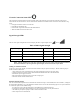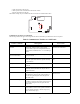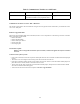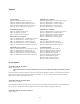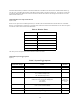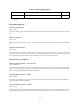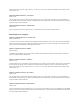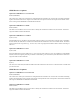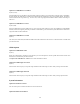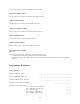User's Manual
Table Of Contents
- TL260GS / TL265GS
- TL260GS / TL265GS
- Installation Manual
- Limited Warranty
- WARNING
- Note to Installers
- System Failures
- Criminal Knowledge
- Access by Intruders
- Power Failure
- Failure of Replaceable Batteries
- Compromise of Radio Frequency (Wireless) Devices
- Smoke Detectors
- Motion Detectors
- Warning Devices
- Telephone Lines
- Insufficient Time
- Component Failure
- Inadequate Testing
- Security and Insurance
- Warning
- FCC
- Introduction
- 1 . On your hard drive, locate the laptop’s IP address. Retrieve the number of the listening port; this is assigned by the application. You should also have on hand the Communicator’s phone number.
- 2 . Using this phone number send the Communicator an 18-digit SMS text message. This SMS text message is to be configured as: ! + IP address + Port number, without stops or spaces (e.g. !11122233344412345). Note that if you intend to use a port numbe...
- 3 . With an existing installation of DLS IV downloading software on your laptop, you now have the ability to program the Communicator using the GUI on the screen. See Options on page 23 for detailed programming information. Also, please refer to your...
- Models
- Features
- Technical Specifications
- Ratings
- Compatibility
- Table 2: Compatible Receivers and Control Panels
- INSTALLING THE GSM / ETHERNET COMMUNICATOR
- 1 . Wire the telephone line, if available.
- 2 . Wire the PC9155 panel (but not the Communicator).
- 3 . Turn on the PC9155 panel. Program the panel’s telephone number, account code, format, GS / IP module enable, and the communication path priority (i.e. PSTN > Ethernet > GRPS).
- 4 . Turn off the panel.
- 5 . Wire the Communicator through the PC-Link.
- 6 . Proceed to CONNECT 24 Activation Information below.
- 7 . Turn on the panel. Wait for the initialization of the Communicator.
- 1 . Assemble the Communicator
- 2 . Install the Communicator module into the Cabinet
- 3 . Turn on the panel and check signal strength.
- 1 . Attach the Communicator to the inside of the PC9155 control panel cabinet if not already present.
- 2 . Turn on the PC9155 cabinet and check signal strength.
- 1 . Program the hexadecimal digits (DCAA) in the telephone number that will be used to contact the GSM / Ethernet Communicator (panel Options 301, 302, 303, ‘Telephone Phone Number Programming’).
- 2 . In Option 350, program the communication format as SIA FSK.
- 3 . In Options 351 through Option 376, program the call direction sub-options for the phone number being used to communicate using the GSM / Ethernet Communicator.
- 4 . Option 382, sub-option 5 must be set to ON.
- STATUS LEDs
- Trouble Status LED
- Network Connection Status LED
- Signal Strength LEDs
- Table 4: Radio Signal Strength
- 1 . Turn off the power to the Communicator by physically unplugging the unit from its power supply.
- 2 . Attach one end of the extension cable to the Communicator and the other end to the antenna itself.
- 3 . Reattach the power supply and turn on.
- 4 . Move the antenna around until you have received a strong signal.
- 5 . Mount the antenna bracket at that location.
- 1 . Locate the set of five vertically aligned pins in the middle of the Communicator board.
- 2 . Counting from the bottom, the first three pins are reserved for future use. You may discount these.
- 3 . The final two pins require a jumper in order to reset the hardware values.
- 4 . Turn off power to the Communicator.
- 5 . Apply the jumper to the two pins.
- 6 . Turn on power to the Communicator. Wait for ten seconds.
- 7 . Remove the jumper from the pins.
- Table 5: Communicator Troubles on a 9155 Panel
- Table 4: Radio Signal Strength
- Options
- Programming Worksheets
24
Enter the Ethernet Gateway IP address of the dual communicator. The address must be entered as a dotted decimal number (e.g.
192.168.1.100). Each three-digit segment of the address must be within a valid range of 000 to 255. The gateway is used in the
event that the destination address is not on the local network. The data will need to be sent through a router device. This is the
address of that router device.
Option 004: Receiver Supervision Interval
Default (0000)
When receiver supervision is enabled (Option 005, bit 1 and bit 2) the unit sends heartbeats to Ethernet Receiver 1 and GPRS
Receiver 1 to indicate that it is still running. Use Option 004 to set the interval time at which heartbeats are sent. Receiver Supervi-
sion Interval window times are listed in the table below.
The value you enter for Option 004 must be within the window time stated.
Option 005: System Toggle Options
Default ()
Table 6: Window Times
Jurisdiction Window
UL CF 5min w/90sec heartbeats
UL CB 200sec
UL RF 30 days
UL RB 200 sec
ULC CB 180sec w/90sec heartbeats
ULC CF 180sec
Table 7: System Toggle Options
Valid Data Range Effect Default
Bit 1 Ethernet Receiver 1 Supervised* Disabled (Off)
Bit 2 GPRS Receiver 1 Supervised* Disabled (Off)
Bit 3 Supervision Type:
On - Commercial Supervision
Off - Residential Supervision
Disabled (Off)
Bit 4 Primary Comms Channel - by default the primary path is Ethernet, then
GPRS; this can be reversed by enabling bit 4
On - GSM
Off - Ethernet
Disabled (Off)
- Ethernet
Enabled (On)
- GSM
Bit 5 Redundant Communications - sends events at the same time over receivers
1 and 3, 2 and 4 (Ethernet/GPRS)
Disabled (Off)
Bit 6 Remote Firmware Upgrade - via Ethernet Enabled (On)
Bit 7 UL Remote Firmware Upgrade - triggered by an onsite event Disabled (Off)