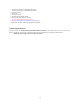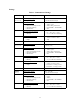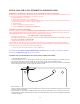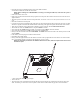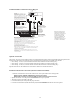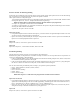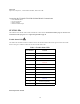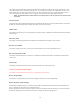User's Manual
Table Of Contents
- TL260GS / TL265GS
- TL260GS / TL265GS
- Installation Manual
- Limited Warranty
- WARNING
- Note to Installers
- System Failures
- Criminal Knowledge
- Access by Intruders
- Power Failure
- Failure of Replaceable Batteries
- Compromise of Radio Frequency (Wireless) Devices
- Smoke Detectors
- Motion Detectors
- Warning Devices
- Telephone Lines
- Insufficient Time
- Component Failure
- Inadequate Testing
- Security and Insurance
- Warning
- FCC
- Introduction
- 1 . On your hard drive, locate the laptop’s IP address. Retrieve the number of the listening port; this is assigned by the application. You should also have on hand the Communicator’s phone number.
- 2 . Using this phone number send the Communicator an 18-digit SMS text message. This SMS text message is to be configured as: ! + IP address + Port number, without stops or spaces (e.g. !11122233344412345). Note that if you intend to use a port numbe...
- 3 . With an existing installation of DLS IV downloading software on your laptop, you now have the ability to program the Communicator using the GUI on the screen. See Options on page 23 for detailed programming information. Also, please refer to your...
- Models
- Features
- Technical Specifications
- Ratings
- Compatibility
- Table 2: Compatible Receivers and Control Panels
- INSTALLING THE GSM / ETHERNET COMMUNICATOR
- 1 . Wire the telephone line, if available.
- 2 . Wire the PC9155 panel (but not the Communicator).
- 3 . Turn on the PC9155 panel. Program the panel’s telephone number, account code, format, GS / IP module enable, and the communication path priority (i.e. PSTN > Ethernet > GRPS).
- 4 . Turn off the panel.
- 5 . Wire the Communicator through the PC-Link.
- 6 . Proceed to CONNECT 24 Activation Information below.
- 7 . Turn on the panel. Wait for the initialization of the Communicator.
- 1 . Assemble the Communicator
- 2 . Install the Communicator module into the Cabinet
- 3 . Turn on the panel and check signal strength.
- 1 . Attach the Communicator to the inside of the PC9155 control panel cabinet if not already present.
- 2 . Turn on the PC9155 cabinet and check signal strength.
- 1 . Program the hexadecimal digits (DCAA) in the telephone number that will be used to contact the GSM / Ethernet Communicator (panel Options 301, 302, 303, ‘Telephone Phone Number Programming’).
- 2 . In Option 350, program the communication format as SIA FSK.
- 3 . In Options 351 through Option 376, program the call direction sub-options for the phone number being used to communicate using the GSM / Ethernet Communicator.
- 4 . Option 382, sub-option 5 must be set to ON.
- STATUS LEDs
- Trouble Status LED
- Network Connection Status LED
- Signal Strength LEDs
- Table 4: Radio Signal Strength
- 1 . Turn off the power to the Communicator by physically unplugging the unit from its power supply.
- 2 . Attach one end of the extension cable to the Communicator and the other end to the antenna itself.
- 3 . Reattach the power supply and turn on.
- 4 . Move the antenna around until you have received a strong signal.
- 5 . Mount the antenna bracket at that location.
- 1 . Locate the set of five vertically aligned pins in the middle of the Communicator board.
- 2 . Counting from the bottom, the first three pins are reserved for future use. You may discount these.
- 3 . The final two pins require a jumper in order to reset the hardware values.
- 4 . Turn off power to the Communicator.
- 5 . Apply the jumper to the two pins.
- 6 . Turn on power to the Communicator. Wait for ten seconds.
- 7 . Remove the jumper from the pins.
- Table 5: Communicator Troubles on a 9155 Panel
- Table 4: Radio Signal Strength
- Options
- Programming Worksheets
19
This trouble will be indicated when communication between the Communicator module and the control panel fails. If for some
reason the the module can not communicate with the panel - eg, loss of power to the panel - the module itself will send a ‘Panel
Absent Trouble Event’ message to the central station receiver. When communication returns, a ‘Panel Absent Restore Event’ is
sent by the module to the central station receiver. Its reporting codes are ET0001 for Trouble, ER0001 for Restore.
NOTE: The Panel Supervision Trouble / Restore is an internal event. It is the only in ternal event; all other events
are external.
Lockout Trouble
This trouble will signify that the SIM lock feature has been enabled and the unit has not been programmed with the correct PIN for
the SIM card. Lockout Trouble equates to SIM Lock Trouble or Network Lock Trouble.
GSM Trouble
This trouble is indicated for any one of the three following conditions: Radio or SIM Failure; GSM Network Trouble; Insufficient
Signal Strength.
Ethernet Trouble
This trouble is indicated when the Ethernet link between the transmitter and the local hub or router is absent.
Receiver Not Available
This trouble is triggered if the unit is not able to successfully initialize with any of the programmed receivers.
Receiver Supervision Trouble
This trouble is indicated when receiver supervision is enabled and communication between the communicator module and the
receiver fails.
FTC Trouble
This trouble is indicated when the unit fails to communicate module events to the central station.
Connect 24 Configuration SMS Failure
This trouble is indicated when the unit fails to receive programming from Connect24.
Remote Programming
This indication is displayed during a remote firmware upgrade or during remote console programming.
Remote Firmware Update Pending
This indication is displayed when the UL Firmware Update feature is enabled and the TFTP settings have been loaded into the
unit. It is indicated by twelve flashes of the Trouble Status LED.
When this indication is present, local user intervention is required to complete the firmware update process. The user must place
the hardware default jumper on the unit, then reset the unit to complete the firmware upgrade process.