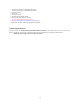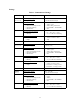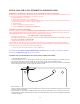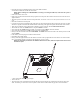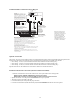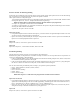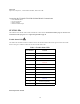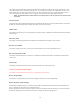User's Manual
Table Of Contents
- TL260GS / TL265GS
- TL260GS / TL265GS
- Installation Manual
- Limited Warranty
- WARNING
- Note to Installers
- System Failures
- Criminal Knowledge
- Access by Intruders
- Power Failure
- Failure of Replaceable Batteries
- Compromise of Radio Frequency (Wireless) Devices
- Smoke Detectors
- Motion Detectors
- Warning Devices
- Telephone Lines
- Insufficient Time
- Component Failure
- Inadequate Testing
- Security and Insurance
- Warning
- FCC
- Introduction
- 1 . On your hard drive, locate the laptop’s IP address. Retrieve the number of the listening port; this is assigned by the application. You should also have on hand the Communicator’s phone number.
- 2 . Using this phone number send the Communicator an 18-digit SMS text message. This SMS text message is to be configured as: ! + IP address + Port number, without stops or spaces (e.g. !11122233344412345). Note that if you intend to use a port numbe...
- 3 . With an existing installation of DLS IV downloading software on your laptop, you now have the ability to program the Communicator using the GUI on the screen. See Options on page 23 for detailed programming information. Also, please refer to your...
- Models
- Features
- Technical Specifications
- Ratings
- Compatibility
- Table 2: Compatible Receivers and Control Panels
- INSTALLING THE GSM / ETHERNET COMMUNICATOR
- 1 . Wire the telephone line, if available.
- 2 . Wire the PC9155 panel (but not the Communicator).
- 3 . Turn on the PC9155 panel. Program the panel’s telephone number, account code, format, GS / IP module enable, and the communication path priority (i.e. PSTN > Ethernet > GRPS).
- 4 . Turn off the panel.
- 5 . Wire the Communicator through the PC-Link.
- 6 . Proceed to CONNECT 24 Activation Information below.
- 7 . Turn on the panel. Wait for the initialization of the Communicator.
- 1 . Assemble the Communicator
- 2 . Install the Communicator module into the Cabinet
- 3 . Turn on the panel and check signal strength.
- 1 . Attach the Communicator to the inside of the PC9155 control panel cabinet if not already present.
- 2 . Turn on the PC9155 cabinet and check signal strength.
- 1 . Program the hexadecimal digits (DCAA) in the telephone number that will be used to contact the GSM / Ethernet Communicator (panel Options 301, 302, 303, ‘Telephone Phone Number Programming’).
- 2 . In Option 350, program the communication format as SIA FSK.
- 3 . In Options 351 through Option 376, program the call direction sub-options for the phone number being used to communicate using the GSM / Ethernet Communicator.
- 4 . Option 382, sub-option 5 must be set to ON.
- STATUS LEDs
- Trouble Status LED
- Network Connection Status LED
- Signal Strength LEDs
- Table 4: Radio Signal Strength
- 1 . Turn off the power to the Communicator by physically unplugging the unit from its power supply.
- 2 . Attach one end of the extension cable to the Communicator and the other end to the antenna itself.
- 3 . Reattach the power supply and turn on.
- 4 . Move the antenna around until you have received a strong signal.
- 5 . Mount the antenna bracket at that location.
- 1 . Locate the set of five vertically aligned pins in the middle of the Communicator board.
- 2 . Counting from the bottom, the first three pins are reserved for future use. You may discount these.
- 3 . The final two pins require a jumper in order to reset the hardware values.
- 4 . Turn off power to the Communicator.
- 5 . Apply the jumper to the two pins.
- 6 . Turn on power to the Communicator. Wait for ten seconds.
- 7 . Remove the jumper from the pins.
- Table 5: Communicator Troubles on a 9155 Panel
- Table 4: Radio Signal Strength
- Options
- Programming Worksheets
14
• Insert the previously activated SIM card face down in the SIM card holder.
2. Install the Communicator module into the Cabinet
NOTE: Before installing the TL260GS/GS2060 or inserting or removing the SIM card, ensure that the system is
turned off.
• Remove the cabinet’s front cover.
• Remove the circular knockout located in the top-right section of the panel. This knockout will be used for connection of the
supplied antenna.
• Attach the 4-pin PC-Link cable connector to the panel board. Note that the red wire is on the left and the black wire is on the
right.
• Insert the Communicator into the panel.
• Locate the screw hole in the right hand wall of the panel. Line up the bracket and the side wall and, using the screw provided,
affix the two together. Ensure that the threaded antenna connectijon point appears through the knockout hole of the cabinet.
• There are four terminals on the Communicator available for power connection, labeled PWR PWR GND GND.
• Attach either one of the two PWR terminals to the panel’s BELL+ terminal.
• Next, attach the other PWR terminal to the Bell; also, attach the panel’s BELL- terminal to the Bell.
• Next, attach the Communicator’s GND terminal to the panel’s AUX terminal.
• Finally, locate the 2-terminal block labeled GND SHLD. The SHLD terminal must be wired to the cabinet’s protective earth
ground (EGND).
• In the cabinet, locate the plug for the Ethernet cable and affix.
• Reassemble the PC1864 cabinet.
• Finally, attach the supplied antenna onto the antenna connector at the top right-hand side of the cabinet. Care must be taken
not to overtighten the antenna, as damage to the antenna may occur as a result.
NOTE: The installation procedure for the GS2060 is identical to the above, with the exception that it does not have
the Ethernet option.
3. Turn on the panel and check signal strength.
• Turn on the unit.
• The green LEDs on the Communicator board will indicate the signal strength. The right-hand green LED must be On and
solid - not flashing - for the location to be acceptable. Please refer to STATUS LEDs on page 18 for more information.
DG009085DG009085