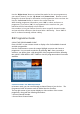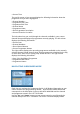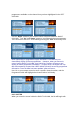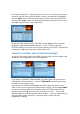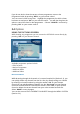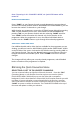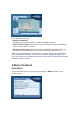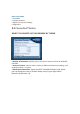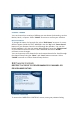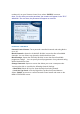User's Manual
Note: If browsing in ALL CHANNELS MODE, the Quick-Edit feature will be
turned off.
MONITOR PROGRAMMES
Press “JUMP” on your Remote Control to toggle between the current channel
and the most recently viewed channel. With MONITOR PROGRAMMES, you can
increase the number of channels to cycle through.
While viewing any programme, access the OPTIONS screen directly by pressing
“OK” on your Remote Control. Next, select MONITOR PROGRAMMES by
pressing “OK” on your Remote Control and then selecting “DONE” onscreen.
Your “JUMP” button will monitor this channel only for the duration of the
programme. When the programme is over, the channel will default back to
normal. Use the “JUMP” button to cycle through all monitored programmes.
ADDITIONAL AUDIO AND VIDEO
If an additional audio and/or video feed are available for the programme you are
viewing, you will see icons for ADDITIONAL AUDIO and/or ADDITIONAL VIDEO
on the left side of the screen. Activate the OPTIONS screen by pressing “OK” on
your Remote Control. Then use the “Arrow” buttons on your Remote Control to
navigate and select the available option. Select “DONE” onscreen to activate
changes.
The changes will only affect your currently viewed programme, and will default
back to normal once the programme is complete.
2.5 Using the Quick Favourites Menu
SELECTING A LIST OF FAVOURITE CHANNELS
You can create and edit up to eight lists of favourite channels. Press the “FAV"
(Favourites) button on your Remote Control at any time to access the QUICK
FAVOURITES MENU, which will pop up over the video with a transparent
background. Use the arrow buttons to select which list of favourite channels you wish
to activate. If you are activating a custom favourite list for the first time, you must
select “Edit Current Favourite” onscreen to add up 30 channels to your list. Select
“DONE” onscreen to confirm the selection. The FAVOURITES NAME at the top of
the screen will update to reflect your selection.