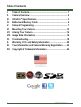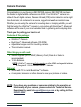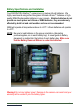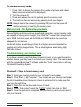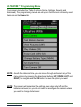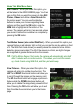User manual
www.reconyx.com 6
To remove memory cards:
1. Press <OK> to disarm the camera (the number of pictures and videos
taken since last armed will be displayed).
2. Turn the camera off.
3. Press and release the card to partially eject the memory card.
4. The card can then be removed by grasping it with your fingers.
NOTE: Always disarm the camera (by pressing OK) and turn the power off
before removing or inserting the memory card.
Memory Card - File System Requirements
Secure Digital cards have various speeds and capacities. Larger capacity cards
are capable of storing more images. Your UltraFire™ camera can accept cards
up to 32GB, but most users will find 8GB and 16GB cards to be more than
adequate for normal use.
Cards with higher speed ratings (Class 6 or Higher) are recommended for
reading and writing images faster. This is advantageous when taking High
Definition Videos.
Troubleshooting your memory card
If you have a memory card that does not seem to work, or you used the card in
another device, you may have to re-format your memory card. This can be done
with the included BuckView™ software under the “Tools” menu item or with any
Windows® Operating System.
Windows® – Steps to format memory card
Step 1: Insert your memory card into your computer's card reader.
Step 2: Click "Start -> My Computer”. You should see your memory card under
the list of available drives. Be sure to check its contents first to make sure that
you have the right drive.
Step 3: Right-click on the drive and choose 'Format'.
Step 4: Under "File system" select the "FAT32" option then click on 'Start'.
Step 5: Once the process is completed, take the memory card out and insert it
into your Camera.