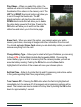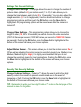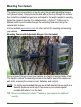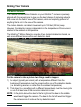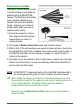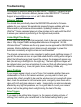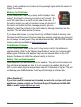User manual
www.reconyx.com 12
Advanced Tab: Advanced Settings
Change Time Lapse Settings – This option allows the user to take Time lapse
photos/videos based upon a clock function, which is independent of the Motion
Sensor. Time Lapse provides you with the benefit of being able to monitor a large
area such as a food plot. This screen allows you to turn Time Lapse On or Off
and change the Time Interval (1, 5, 15, 30 minutes or 1 hour) between
photos/videos. Pushing the OK button once the Save field is highlighted at the
bottom of the screen will save your chosen options.
Restore Default Settings – Choosing Yes on this screen will restore your
camera to the original factory settings. All defaults are highlighted in red.
Change Pic/Vid Label – This screen will allow you to add a label (up to 20
characters) that will appear on the lower-left portion of all photos taken by your
camera. You can also view, change, or clear an existing label. Pushing the OK
button once the Save field is highlighted at the bottom of the screen will save
your chosen options.
Set Time/Temp Format – This screen enables you to adjust the time display
from the standard 12 Hour period to a 24 Hour period. It also allows you to
change the temperature display from Fahrenheit to Celsius. Pushing the OK
button once the Save field is highlighted at the bottom of the screen will save
your chosen options.
Change HDMI Settings – This screen allows you to change the output options of
the Micro HDMI connection from the camera to your monitor (Auto, 720P, 1080I
or 1080P). The camera will automatically choose the best output in most
situations, but may not work for all. Pushing the OK button once the Save field is
highlighted at the bottom of the screen will save your chosen options.
Display Version Information – This screen displays the camera’s Serial
Number as well as the version of Firmware. Please visit www.reconyx.com for
Firmware updates!