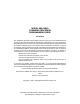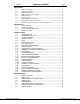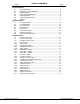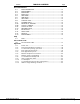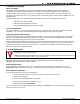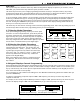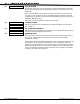Specifications
1 - INTRODUCTION
Digital Monitoring Products XR6/XR10 Programming Guide
2
1.3 Programming Menu
To select a section for programming, press any top row Select key when the name of that section is displayed on the
keypad. The detailed instructions for each programming step are found in the following sections. There are 9
programming menu items to choose from:
Menu Item Section Menu Item Section
Initialization 2 Output Options 7
Communication 3 Zone Information 8
Remote Options 4 Stop 9
System Reports 5 Set Lockout Code 10
System Options 6
1.4 Programmer Lockout Codes
Although the XR6/XR10 panel allows you to enter the built-in Programmer without a lockout code, we recommend
you install one to restrict programming access to only those persons your company authorizes. You can do this by
using the SET LOCKOUT CODE feature at the end of the Programmer menu.
Installing a lockout code
1. After entering the Programmer menu, the keypad displays PROGRAMMER. Press the COMMAND key to
advance through the programming sections until SET LOCKOUT CODE displays (after STOP).
2. Press any top row Select key. At the ENTER CODE: - display, enter a 1 to 5-digit programmer lockout
code. Press COMMAND.
3. The displays shows ENTER AGAIN. Enter the same lockout code again and press COMMAND. The display
shows CODE CHANGED. The new code number must now be entered before the Programmer menu can
be accessed.
Write the lockout code number down and keep it in a secure place with access limited to authorized persons.
Lost Lockout Code requires factory reset: If you lose or forget the lockout code, the panel must be sent back to
the factory to be reset. There is no field option for gaining access to the panel without a valid lockout code.
1.5 Reset Timeout
The XR6/XR10 has a feature that requires you to enter the Programmer within 30 minutes of resetting the panel.
After 30 minutes, if you attempt to program by entering the 6653 (PROG) code, the keypad displays: RESET PANEL.
You must reset the panel and enter the program code within 30 minutes.
If you are already in the Programmer and do not press any keys on the programming keypad for 30 minutes, the
panel terminates programming. All data entered up to that point is saved in the panel's memory.
Using the STOP function disarms all areas: To exit the panel's Programmer you must use the Stop function. The
STOP function is the second to the last option in programming. The Stop function disarms all areas and clears the
panel's Status List.
The programming session is then terminated and the keypads return to the Status List.
1.6 Special Keys
Pressing the COMMAND key allows you to go forward through the
programming menu and through each step of a programming section.
The COMMAND key is also used to enter information into the panel's
memory such as phone numbers or zone names. Press the COMMAND
key after you have entered the information.
Back Arrow Key
Use the Back Arrow key to back up one step while in the
programming menu or within a programming section. The Back Arrow
key also allows you to correct an error by erasing the last character
entered.
A BC D E F G H I J KL
VWX
M N O
P Q R
S TU
Y Z
COMMAND
90
1234
56
7
8
JONES RESIDENCE
FRI 2:51 AM
POWER
ARMED
Figure 1: Keypad Function keys
Select Keys
COMMAND Key
Back Arrow Key