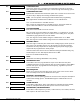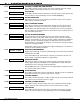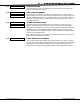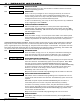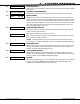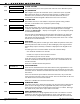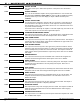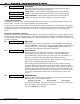Specifications
XR6/XR10 Programming Guide Digital Monitoring Products
13
8 - ZONE INFORMATION
8.1 ZONE INFORMATION
This allows you to define the operation of each protection zone used in the
system.
A description of each programming option follows.
8.2 ZONE NUMBER
Enter the number of the zone you intend to program. Press COMMAND to enter a
zone name. For instructions on entering alphanumeric characters, see section 1.7.
8.3 ZONE NAME
Press the Select key and enter up to 10 characters for the zone name. A name must
be given to each zone in the system. This name can be displayed at the keypads
when the zone is bad or viewed in Display Events. The zone name is also sent to
the receiver as part of a zone event report.
A zone that is not part of the system must be marked *UNUSED*. To mark a zone
unused, delete the old name by pressing a top row Select key, then press the
COMMAND key. The programmer automatically programs the name as * UNUSED *.
If you selected DEFAULTS? NO YES to clear the panel's memory during
Initialization, the zones will already be marked * UNUSED *. See section 2.3 Set to
Factory Defaults.
8.4 ZONE TYPE
The Zone Type defines the panel's response to the zone being opened or shorted.
See the chart in section 11.4 Zone Type Specifications.
When you assign a Zone Type to a zone, responses are made automatically for the
zone. There are 11 Zone Types to choose from including Blank. The functional
details of each response are described in section 11.4 Zone Type Specifications.
To enter a new Zone Type, press a top row Select key. The display lists the four
Zone Types shown below.
Blank, Night, Day, or Exit. Press COMMAND to display additional zone types.
Fire, Panic, Emergency, or Supervisory. Press COMMAND to display additional zone
types.
Auxiliary 1, Auxiliary 2, Fire Verify, or Arming. Press the Back Arrow key to display
the previous zone types.
When the Zone Type you want to select is displayed, press the Select key beneath
its name. The chart in section 11.4 Zone Type Specifications gives an outline of
the Alarm Action for each Zone Type.
If you select Blank, Night, Day, Exit, Auxiliary 1, or Auxiliary 2 as the Zone Type,
the zone must be assigned to an area.
If you select Fire, Panic, Emergency, or Supervisory as the Zone Type, these are 24-
hour zones that are always armed and no area assignment is needed.
Press COMMAND to continue.
Refer to the Appendix section in this guide for zone type descriptions.
8.5 AREA NAME
Press a Select key to assign this zone to one of the following areas: INTERIOR,
BEDROOMS, or PERIMETER.
INT (Interior) - Assigns the zone to area 2, Interior.
BDRM (Bedroom)- Assigns the zone to area 3, Bedrooms. This option is only
displayed in Home/Away systems.
PERIM (Perimeter) - Assigns the zone to area 1, Perimeter.
NAME: * UNUSED *
ZONE TYPE: BLANK
ZONE INFORMATION
INT BDRM PERIM
AREA : PERIMETER
ZONE NO: –
A1 A2 FV AR
F I PN EM SV
– – NT DY EX