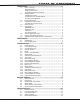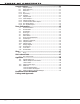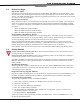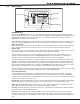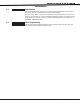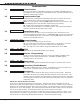Specifications
Digital Monitoring Products XR5 Programming Guide
4
inTroduCTion
1.7 Entering Alpha Characters
Some programming options allow you to enter alphanumeric names. To enter an alpha character, press the
that corresponds to the loca tion of the letter under the key. Pressing a different Select key changes the
letter. When an other digit key is pressed, the last letter displayed is retained and the process starts over.
Figure 2: Keypad Display and Select Keys
Center Character
Left Character
Right Character
A B C
1.8 Entering Non-Alpha Characters
To enter a space, press the 9 digit key followed by the third Select key. The three characters on the 9 digit
key are Y, Z, and space. You can also enter the characters - (dash), . (period), * (asterisk), and # (pound
sign) using the 0 (zero) key and the four Select keys from left to right.
1.9 Keypad Prompts Display Current Programming
memory. These options are either shown as a number, a blank, or a NO or YES. To change a number or
blank to a new number, press any top row Select key. The current option is replaced with a dash. Press
the number(s) on the keypad you want to enter as the new number for that prompt.
It is not necessary to enter numbers with leading 0s (zero). The XR5FC and XR5SL automatically right
To change a programming prompt that requires a NO or YES response, press the top row Select key under
the response not selected.
For example, if the current prompt is selected as YES and you want to change it to NO, press the third
top row Select key from the left. The display changes to NO.
prompt. See Figure 3.
BELL TST YES
Press the third top row
Select key.
BELL TST NO
The keypad display changes to
the newly selected option.
Press COMMAND.
NEXT
Figure 3: Changing the Currently Selected Option
Figure 1: Keypad Function Keys