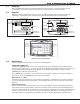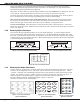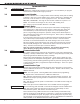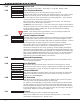Programming instructions
XR500 Series Programming Guide Digital Monitoring Products
5
inTroduCTion
1.12 Keypad Displays Current Programming
Each programming prompt displayed at the keypad shows the currently selected option in the panel
memory. These options are either shown as a number, a blank, or a NO or YES. To change a number or
blank to a new number, press any top row Select key or touch any Select Area. The current option is
replacedwithadash.Pressthenumber(s)onthekeypadyouwanttoenterasthenewnumberforthat
prompt.Itisnotnecessarytoenternumberswithleadingzeros.Thepanelautomaticallyrightjusties
thenumberwhenyoupresstheCOMMANDkey.
To change a programming prompt that requires a NO or YES response, press the Select key or touch the
Select Area for the response not selected. See Figure 12.
For example, if the current prompt is selected as YES and you want to change it to NO, on Security
Command,Thinline,orAqualitekeypadspressthethirdtoprowSelectkey.OnClearTouchkeypadstouch
SelectArea3.ThedisplaychangestoNO.PresstheCOMMANDkeytodisplaythenextprompt.
THEN
BELL TST
YES
Press the black colored top
row Select key/area.
BELL TST
NO
The keypad displays the new
selection. Press CMD to advance.
YESBELL TST
NOBELL TST
YESBELL TST
NOBELL TST
Security
Command
Keypads
Thinline
Aqualite
Keypads
Clear
To uch
Keypads
Figure 12: Changing the Current Programming Option
1.13 Multiple Displays
For many programming and user options, such as Area selections, Menu Displays, and Status Lists, there
are several displays containing programming. For example, when programming Menu Displays, keypads 1
through16displayontwoseparatedisplays.First,keypads1through8display.PresstheCOMMANDkey
todisplaykeypads9through16.Thissameschemeisusedforareas1through32.
Note:Areasnotpre-programmedatinstallationtodisplayatthiskeypadcannotbeviewed.
1.14 Asterisks in Programming
Asterisks display next to a programming option that is already selected. As shown in the example, options
that are selected to display the current programming selection have an asterisk next to the number. Those
thatarenotselectedsimplydisplaythenumber.IntheDevicesexample,keypads3,8,9,and15arenot
selected.IntheAreasexample,areas3,8,9,15,19,23,25,and31arenotselected.Inbothexamples
the numbers with asterisks are selected.
*1 *2 3 *4
*5 *6 *7 8 *13 *14 15 *16
9 *10 *11 *12
Devices
*29 *30 31 *32
*13 *14 15 *16
9 *10 *11 *12
25 *26 *27 *28
*1 *2 3 *4
*5 *6 *7 8 *21 *22 23 *24
*17 *18 19 *20
Areas
To select or deselect a number, simply enter the number using the digit keys on the keypad. This same
scheme is used when viewing the panel armed status and other programming and operational functions.
RemembertopresstheCOMMANDkeytodisplaytherestofthedeviceorareanumbers.