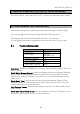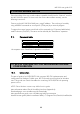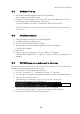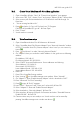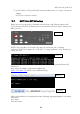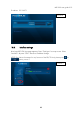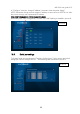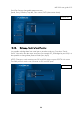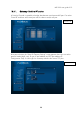User guide
MR-1000 user guide V1.3
13
10.2. Windows PC set up
1. Download VirtualBox application from here (Appendix A):
www.virtualbox.org/wiki/Downloads
2. Change PC network adapter connected to RS/ETH Link IP-address from “Control
Panel\Network and Internet\Network Connections”.
Use static IP address 192.168.7.10 and subnet mask 255.255.255.0.
NOTE! The adapter should be in same subnet with RS/ETH Link which default IP is
192.168.7.1
10.3. VirtualBox installation
1. Open VirtualBox assembly file from download folder
2. VirtualBox installation program starts
3. Press Next Next Next Yes Install
4. Wait program installation. Default installation folder is C:\Program
Files\Oracle\VirtualBox
5. Press Finish
6. Copy “xr7-gui.raw” image from “xr7_gui” folder to C:\Program
Files\Oracle\VirtualBox folder. “xr7-gui.raw” includes “rsethlink_xr7_platform” FW
package.
10.4. XR7-GUI image set up and convert to vdi-image
For Virtual machine creation “xr7-gui.raw” format have to change to “xr7-gui.vdi” format.
VirtualBox uses VBoxmanage tool for that convert.
1. Run Windows ”Command prompt (cmd.exe)”
2. Use “cd\” command or “c:” command to achieve “C:\” directory.
3. Use command “cd program files\oracle\virtualbox” to achieve VirtualBox directory.
4. Write convert command which is:
“VBoxManage convertfromraw xr7-gui.raw xr7-gui.vdi --format vdi”
The text on cmd-window should look like this:
5. Wait until “Command Prompt” returns back to the “C:\program
files\oracle\virtualbox” folder. This means that convert is accomplished.
6. Now you can close the Command Prompt window.
Picture 1